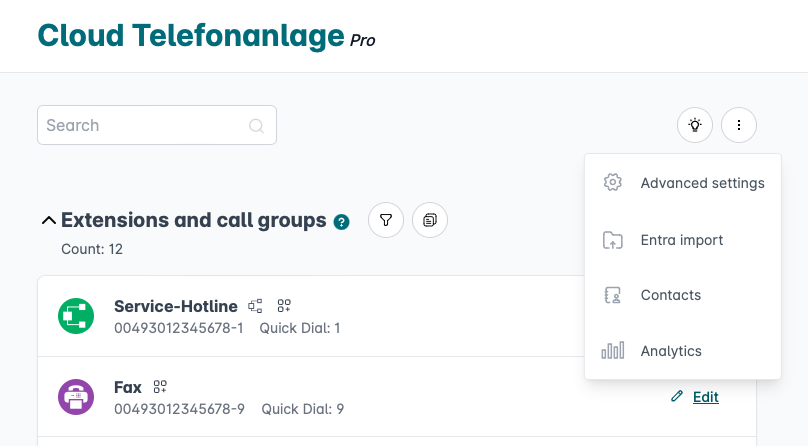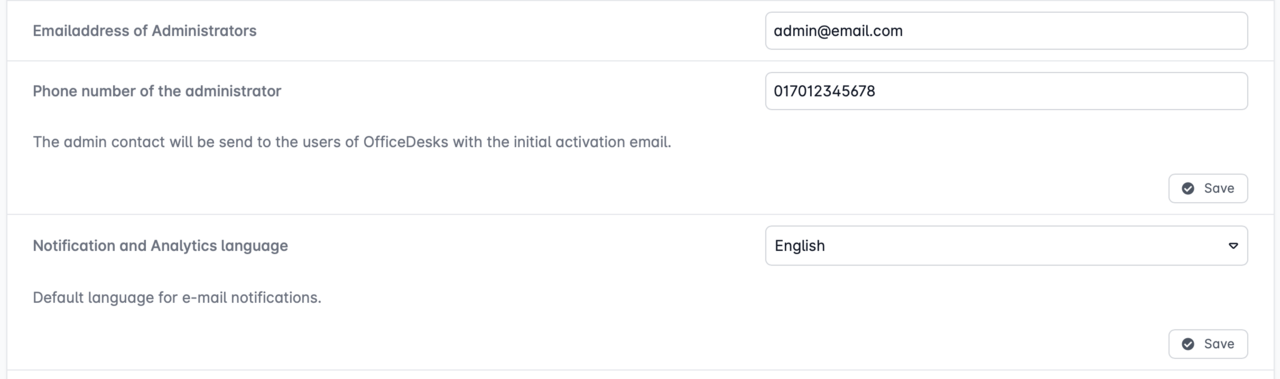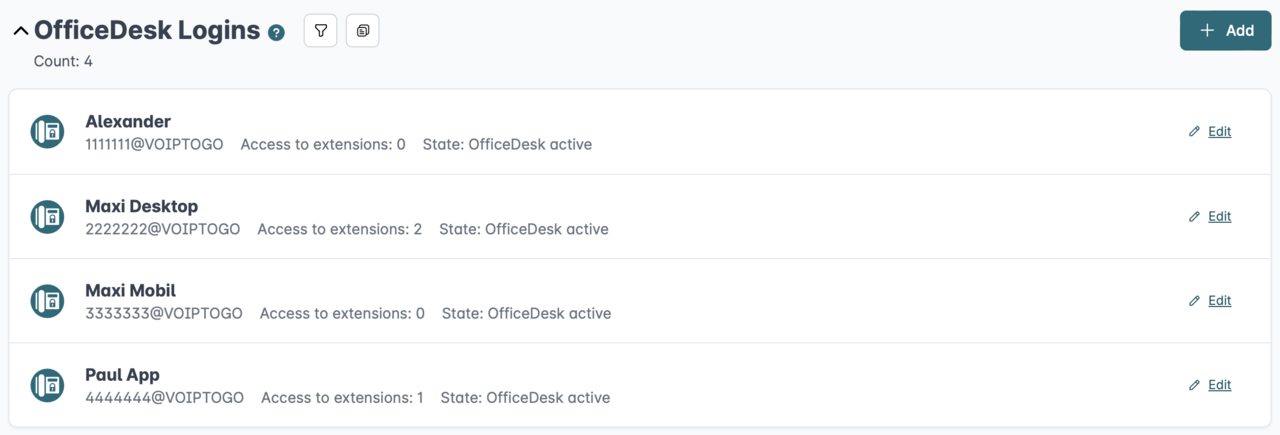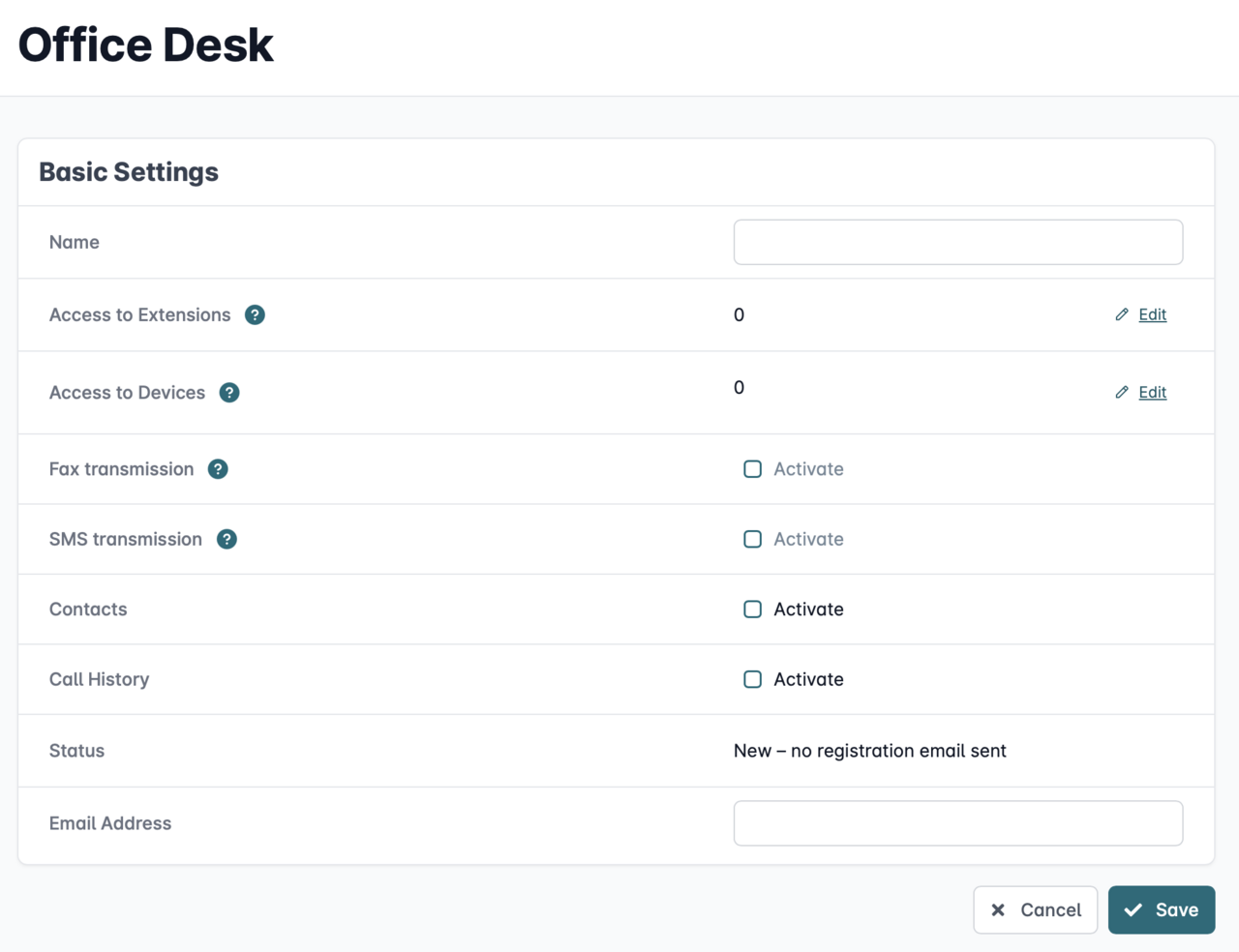Set up OfficeDesk of the Cloud Telefonanlage for employees
You can find general information in our article "What is the OfficeDesk of the Cloud Telefonanlage?".
Even if you do not use an Easybell Cloud Telefonanlage, OfficeDesks are available to you in all of our business tariffs. These are limited accesses to the customer portal and number management. However, the range of functions is slightly limited and the access rights cannot be customized. Find out more in the instructions "Setting up access to the customer portal for employees (OfficeDesk)".
To set up OfficeDesks with the full range of functions in the Cloud Telefonanlage, please follow these instructions.
1. Open Cloud Telefonanlage
To create OfficeDesks, you must first open the Cloud Telefonanlage. To do this, please call up your customer portal and click on "Cloud Telefonanlage" under "Phone settings".
2. Enter contact details for administration
If you have not already done so, please enter contact information for the administration first. Otherwise, you can skip this point.
To do this, please click on the button with the three dots in the top right-hand corner of the Cloud Telefonanlage overview. A menu with advanced functions opens. Please select the "Advanced settings" item.
The "Advanced settings" overview opens. Please select the "Administration and maintenance" area and enter the contact details of the administrator for the OfficeDesk accesses below.
3. Add OfficeDesk
On the overview page of the Cloud Telefonanlage, you will find the "OfficeDesk accesses" section at the bottom.
Please click on "Add" here.
4. Set up OfficeDesk
You can now specify exactly who the OfficeDesk is assigned to and which extensions and functions should be accessible. You can change the details later if necessary.
Name: Enter the name of the employee for whom you are creating the OfficeDesk.
User name: The user name is made up of the customer number and the name of the employee.
Access to extensions: You can use the cogwheel on the right-hand side of the screen to set which extensions the OfficeDesk can use.
Access to end devices: Click on the cogwheel to determine which end devices you want to make available to the employee.
Fax transmission: Would you like to activate fax transmission for the OfficeDesk?
Contacts: You can give the OfficeDesk access to contact management. The employee can delete and add contacts, but these changes are only visible in the respective OfficeDesk.
Call lists: Here you can grant an employee access to the call lists. Please note that all call lists can be viewed.
Status: The current registration status of the OfficeDesk is listed here.
E-mail address: Please enter the e-mail address of the person for whom the OfficeDesk is to be set up. An e-mail with a verification link will be sent to this address and the employee can set their own password. The administrator can also send this e-mail again in the future if the employee forgets their password, for example.
5. Use OfficeDesk
The setup and use of the available functions for the OfficeDesk are identical to the "normal operation" of the Cloud Telefonanlage. All instructions for the Cloud Telefonanlage can also be used for OfficeDesks.
Find out more here: Using the OfficeDesk of the Cloud Telefonanlage correctly.