How do I connect my router?
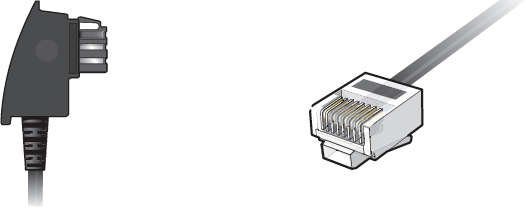
1. Identify connection
There are two possible cable options when your router is delivered.
Left: DSL cable (TAE-RJ45)
Right: Y-cable (2*RJ45-1*RJ45) with gray DSL adapter (RJ45-TAE)
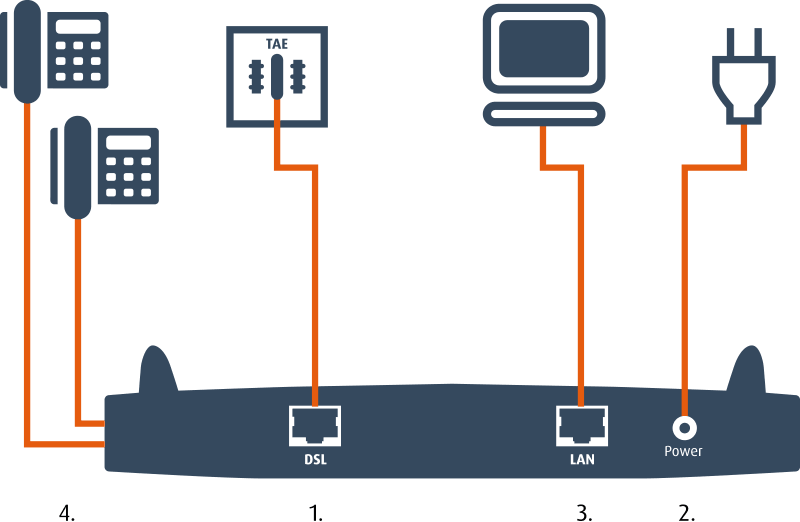
1.1. connection to the telephone network with DSL cable
- Connect the RJ45 plug of the DSL cable to the socket on the router labeled DSL (sometimes also DSL/TEL).
- Insert the TAE plug directly into the middle slot of the telephone socket (TAE F).
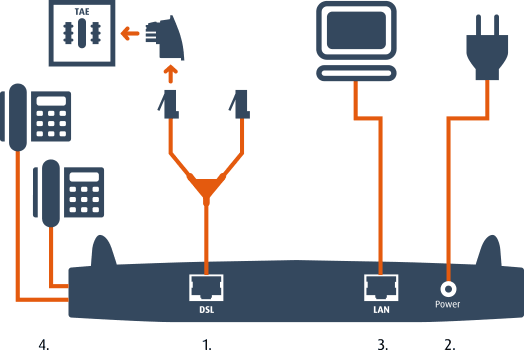
1.2. connection to the telephone network with Y-cable and DSL adapter
- Connect the long end of the DSL cable to the socket on the router labeled DSL (sometimes also DSL/TEL).
- Connect the shorter gray end of the cable to the DSL adapter.
- Plug the DSL adapter into the middle slot of your telephone socket labeled "F".
External link: Further information on these cables (pin assignment etc.)
If both cables are included, please use the DSL cable (TAE-RJ45).
Important:
- Please do not use a splitter under any circumstances.
- Please do not use a black adapter (RJ45-TAE) as it has the wrong polarity.
2. Putting the router into operation and setting it up
- Connect your router to the power supply.
- Connect your computer to the router via LAN or WLAN.
- Connect your telephones to the router via the appropriate connections.
Möglichkeit 1: Router mit einem DSL-Kabel anschließen
3. Geräte mit dem Router verbinden
Der Router stellt die Internetverbindung für andere Geräte bereit – entweder über WLAN oder ein LAN-Kabel.
WLAN: Das WLAN-Passwort finden Sie auf der Unterseite des Routers oder auf einer beiliegenden Karte.
LAN: Falls Ihr Gerät über einen LAN-Anschluss verfügt, verbinden Sie es mit einem LAN-Kabel direkt mit dem Router.
Weitere Informationen: Verbindung zum Router herstellen
4. Internetverbindung einrichten
Haben Sie den Router mit Ihrem Easybell-Anschluss bestellt? Dann ist die Internetverbindung bereits eingerichtet.
Falls nicht, richten Sie die Verbindung über die Web-Oberfläche des Routers ein:
- Geben Sie die IP-Adresse des Routers im Internetbrowsers eines verbundenen Computers ein. Als Beispiel „Die Oberfläche der FRITZ!Box aufrufen“.
- Das Internet-Zugangspasswort finden Sie in Ihrem Easybell-Kundenportal.
Weitere Informationen: Allgemeine Anleitung zur Einrichtung eines DSL-Anschlusses
5. Telefon anschließen
- Stecken Sie Ihr Telefon in den passenden Anschluss am Router.
- Richten Sie Ihre VoIP-Zugangsdaten über die Web-Oberfläche des Routers ein. Die VoIP-Zugangsdaten finden Sie ebenfalls im Kundenportal.
Weitere Informationen: FRITZ!Box Telefonie einrichten und für andere Router bei unseren Anleitungen für IP-fähige Endgeräte.