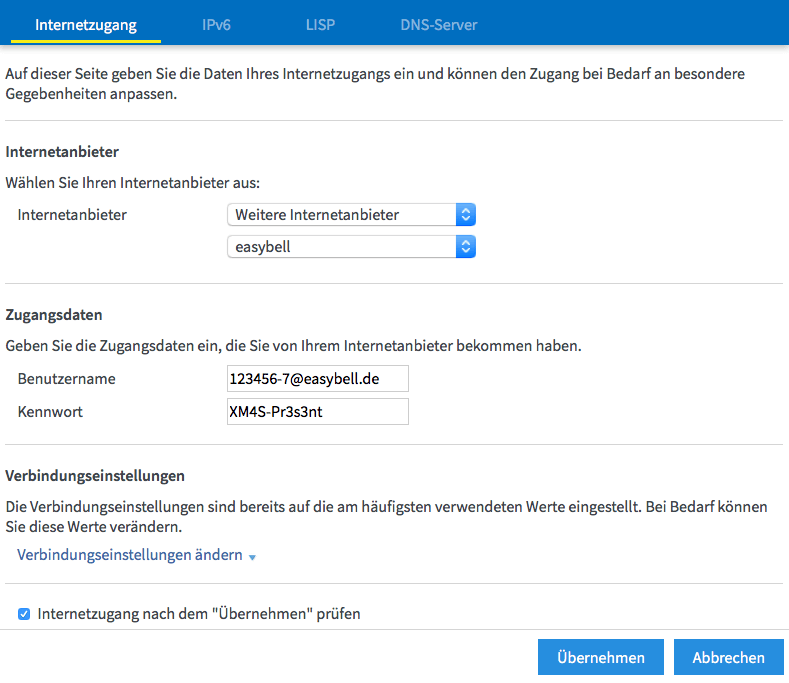FRITZ!Box (ADSL and VDSL configuration)
Manufacturer: FRITZ
Designation: FRITZ!Box
Models: 7590, 7560, 7530, 7490 and others
Firmware: FRITZ!OS 7.10 and higher
Manufacturer's Website:fritz.com
1. connecting the box
Connect the FRITZ!Box to your telephone socket using the cable supplied.
In the FRITZ!Box, you must plug the cable into the connection labelled "DSL/TEL".
Connect to the FRITZ!Box with a LAN cable or via WLAN.
You must connect the LAN cable to one of the connections labelled "LAN" – Preferably “LAN 1” or “LAN 2”.
You will find the factory WLAN password on the underside of your FRITZ!Box.
If you have any further questions about this, take a look at our article "Connecting to the router".
2. log in to the FRITZ!Box
Enter "fritz.box" in the address bar of your browser. If you encounter any problems, we have a few more tips for you in "Accessing the FRITZ!Box interface".
When you dial into your FRITZ!Box for the first time, the device prompts you to set a password. We recommend that you choose a secure password and memorise it well. Alternatively, you can also remove the tick next to Password "Set FRITZ!Box password now (recommended)".
If you purchased a router through Easybell, the default password is located on the back of the device.
Then click on "Log in".
3. set up Internet access
These instructions work for all easybell ADSL and VDSL connections.
Note: If you have a VDSL connection, we recommend that you connect the FRITZ!Box to the already activated DSL connection before setting it up. Otherwise, you may have to enter the access data again when connecting for the first time.
3.1 Call up Internet settings
In the left-hand menu bar on the following page, first click on "Internet" and
then on the sub-item "Access data".
3.2 Enter access data
In the "Internet access" tab, select the following option or
enter your access data at the following points:
- Internet provider: Select "Other internet providers" in the top menu and "easybell" in the bottom menu.
- User name: You have received the DSL user name by e-mail, you will also find it in the customer portal under My data / My product.
(If the user name is not accepted, please take a look at the note at the end of these instructions) - Password: You will also find the DSL password in the e-mail or in the customer portal.
If you are making the settings even though easybell DSL has not yet been switched on for you, uncheck "Check Internet access after "Apply"" beforehand.
Note on the DSL user name
The DSL user name depends on the connection technology used. It consists of a so-called user ID (e.g. 123456-7) and a realm (e.g. @easybell.de).
If your connection technology has recently changed (e.g. from ADSL to VDSL), it is possible that you will be shown outdated data in the customer portal. However, with the help of the following table you can easily determine the valid DSL user name yourself, where ****** stands for the user ID.
| For all ADSL connections (Annex B and Annex J) | ******@easybell.de |
| For all VDSL connections | ******@easybell.de or prem-vdsl.de/******%11 |
3.3 Finalising the setting
Then click on "Apply".
The Internet connection will be checked and established if necessary.