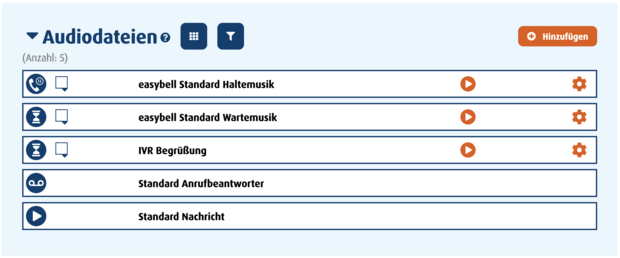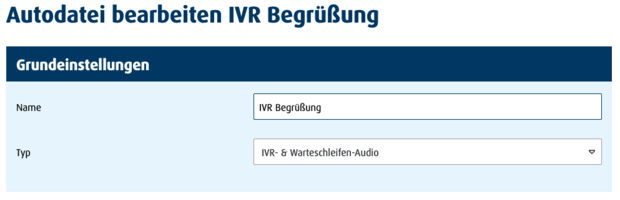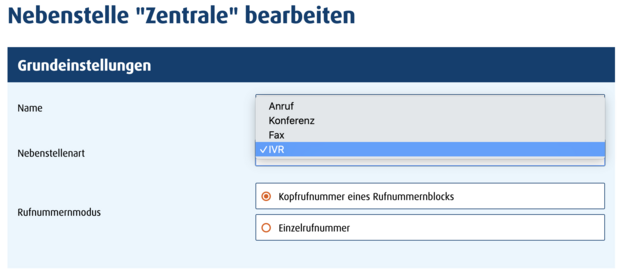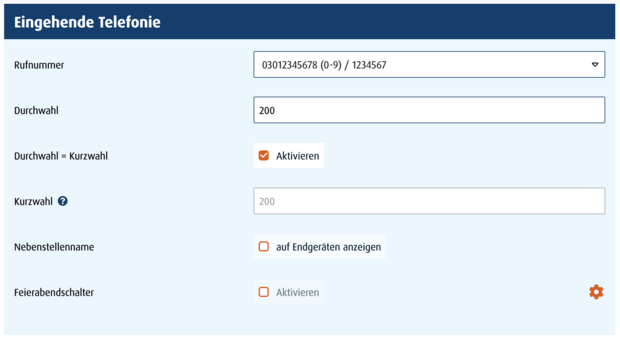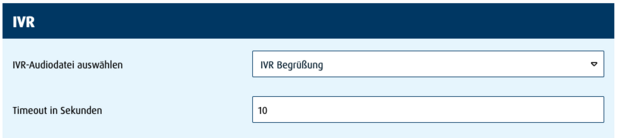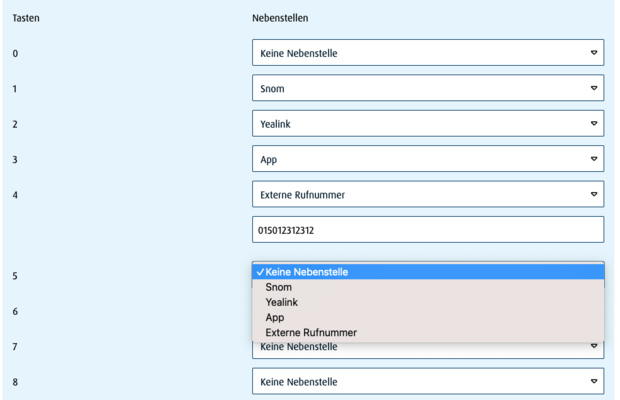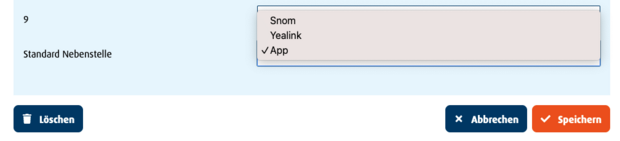Set up voice menu (IVR) in the Cloud Telefonanlage
At the latest when the telephone volume increases in your company, the everyday answering and transferring of calls can take up a lot of time. But you can easily automate this task with the easybell Cloud Telefonanlage:
With IVR (InteractiveVoiceResponse), you can offer a central call number. Callers then decide independently which department they want to be connected to by selecting digits on the telephone keypad in the voice menu. This automatic distribution of calls is also known as Automatic Call Distribution (ACD) or Auto Attendant.
Setup steps
1. Upload audio file
To configure IVR, an audio file is required first. This is used to greet callers and should then explain which key input leads to which call destination.
You can upload the announcement in the overview of the Cloud Telefonanlage in the "Audio files" section by clicking on "Add". Please select "IVR & Queue audio" as the file type.
When you create the new extension, you need to dial the call block and assign the extension number and internal speed dial. For detailed instructions, see "Creating extensions or call groups in the Cloud Telefonanlage".
Likewise, "Extension name" and the "After-hours extension" can be used.
3. configure IVR
In the lower part of "Edit extension" you will find the "IVR" section.
3.1 Configure announcement
First, please select the prepared audio file from the "Select IVR audio file" drop-down menu. With "Timeout in seconds" you limit the time period callers have available for input. The time will not start counting until the audio file has finished playing.
3.2 Assign keys
You have the option of defining one forwarding for each of the keys 0 - 9. Callers can then use the keys on their device to select who they want to be connected to.
You can choose between forwarding to extensions and call groups as well as to external call numbers. For "External call number", an additional input field is displayed in which the corresponding call number is entered.
3.3 Setting up a standard extension
Finally, the "Default extension" is defined. A call is forwarded to this extension if:
- no selection was made by the caller within the timeout.
- an input with unknown DTMF tones is recognized.
If a digit is entered which was not configured with a forwarding, the audio file will be played again.
Save the configuration by clicking on "Save".