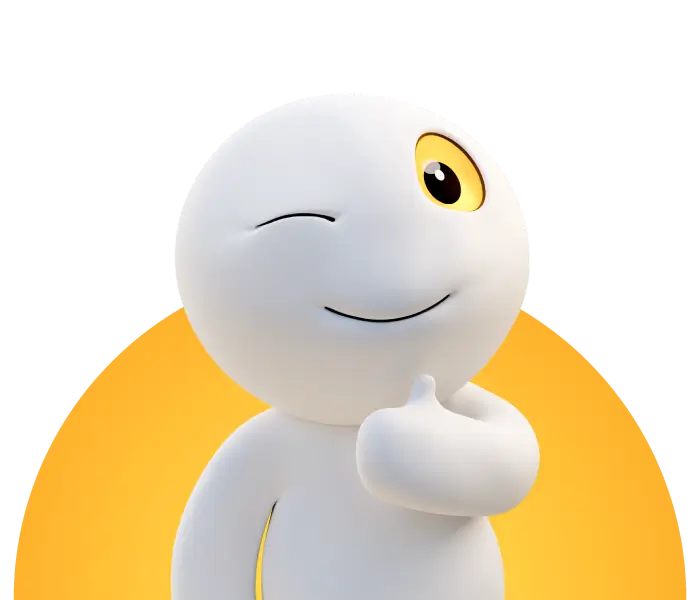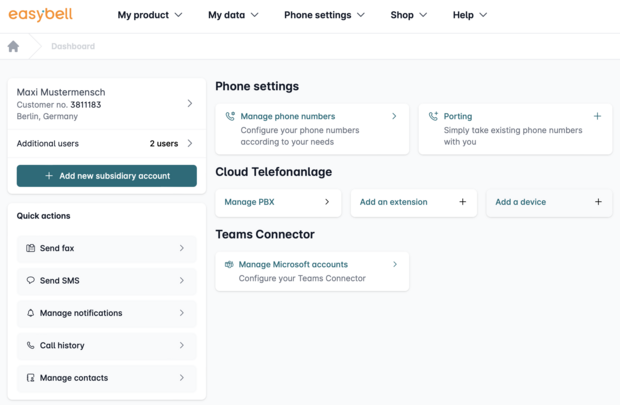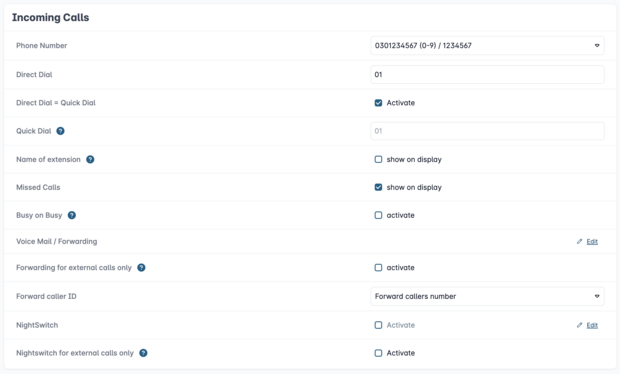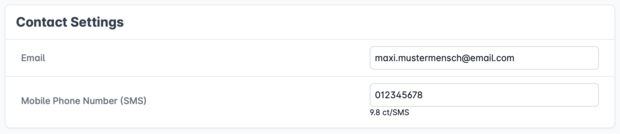Create extensions or call groups in the Cloud Telefonanlage
1. Call up Cloud Telefonanlage
To store an extension or call groups in the Cloud Telefonanlage, please first access the easybell customer portal.
Click on "Cloud Telefonanlage" under "Telephone functions".
2. Add extension
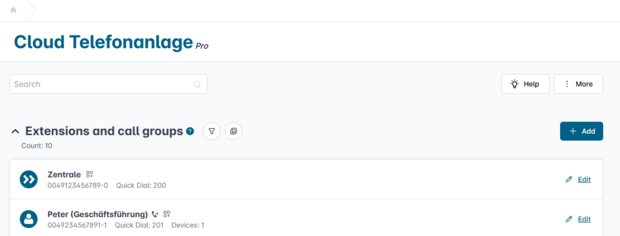
You reach the overview page of your Cloud Telefonanlage. Please click on "Add" next to "Extensions and call groups".
3. Configure extension
The extension setup is divided into several sections, which you should set up in order.
3.1 Basic settings
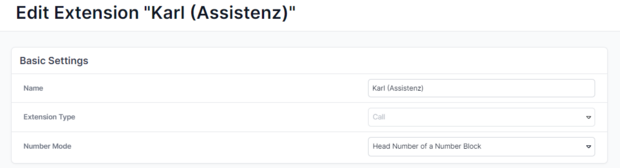
Name: A sensible choice of name helps you to keep an overview if you use many extensions.
Extension type: Extensions are usually used for calls. However, you can also use the extension to receive faxes ("Fax2Mail"), as a conference room, as a queue or as Interactive menu (IVR). The Cloud PBX Pro also offers call flows to choose from.
Call number mode: In "Header number of a number block" mode, call numbers and number blocks can be extended with extensions and thus several extensions can be operated via one trunk.
3.2 Incoming calls
Number: In the next step, select the number or number block (trunk) for incoming calls under "Incoming telephony".
Extension / speed dialling: For number blocks, assign the extension number, which is usually also used as speed dialling.
Extension name: You can choose whether the name of the extension is displayed for incoming calls. This can help if employees look after several extensions (e.g. press and support hotline) so that they can handle the call appropriately.
Missed calls: Do you want missed calls to be displayed? Then tick the "Yes" box.
Busy on Busy: If a device is busy, further incoming calls are rejected with "Busy", even if other devices on the extension are actually free. Please also see our detailed information on "Busy on Busy".
Answering machine / call forwarding: You can set up the answering machine or call forwarding for this extension by clicking on the cogwheel icon. Read our guide to call forwarding.
Forwarding external calls only: Here you can exclude internal calls from call forwarding (Further information).
Caller ID for call forwarding: Instead of the caller's number, you can also forward the number of the called extension for call forwarding. This allows the called party to better prepare for the call if necessary.
Evening switch: For more information on this function, see Enable evening switch for an extension in the Cloud Telephone System.
Evening switch for external calls only: Here you can exclude internal calls from the evening mode (Further information).
3.3 Contact settings
Store your contact data in case you want to be notified in case of call forwarding. However, this is not mandatory for setting up the extension for the time being.
3.4. Devices

Assign the devices on which you want to use the extension. As long as you add only one device, it is an extension. If you add more than one device, the extension becomes a call group.
If you have not yet set up any devices, you will be forwarded directly to the setup of the first terminal after saving.
4. Finalize setup
Click on "Save".
Your newly created extension or call group is now listed in the overview under "Extensions and call groups".