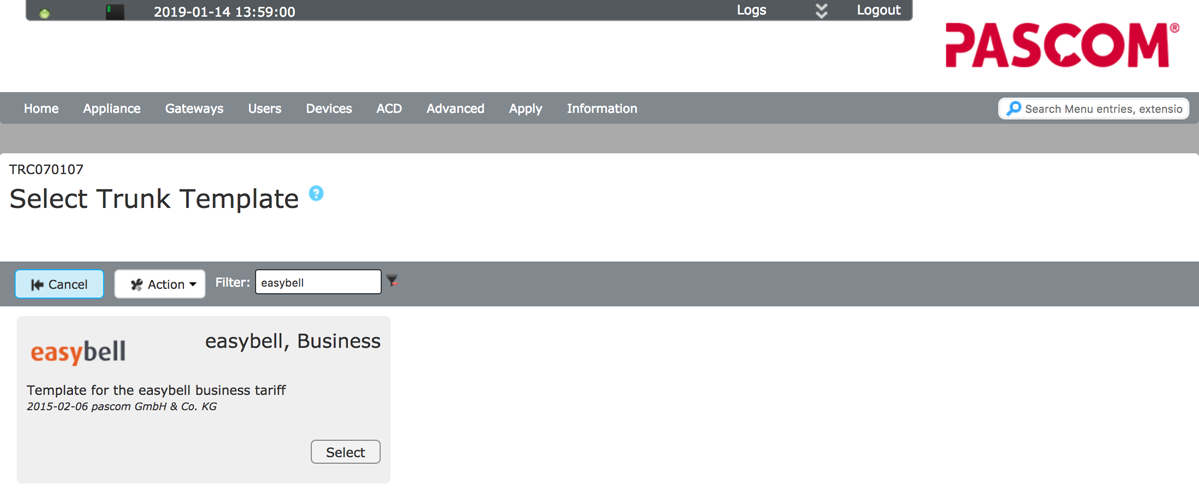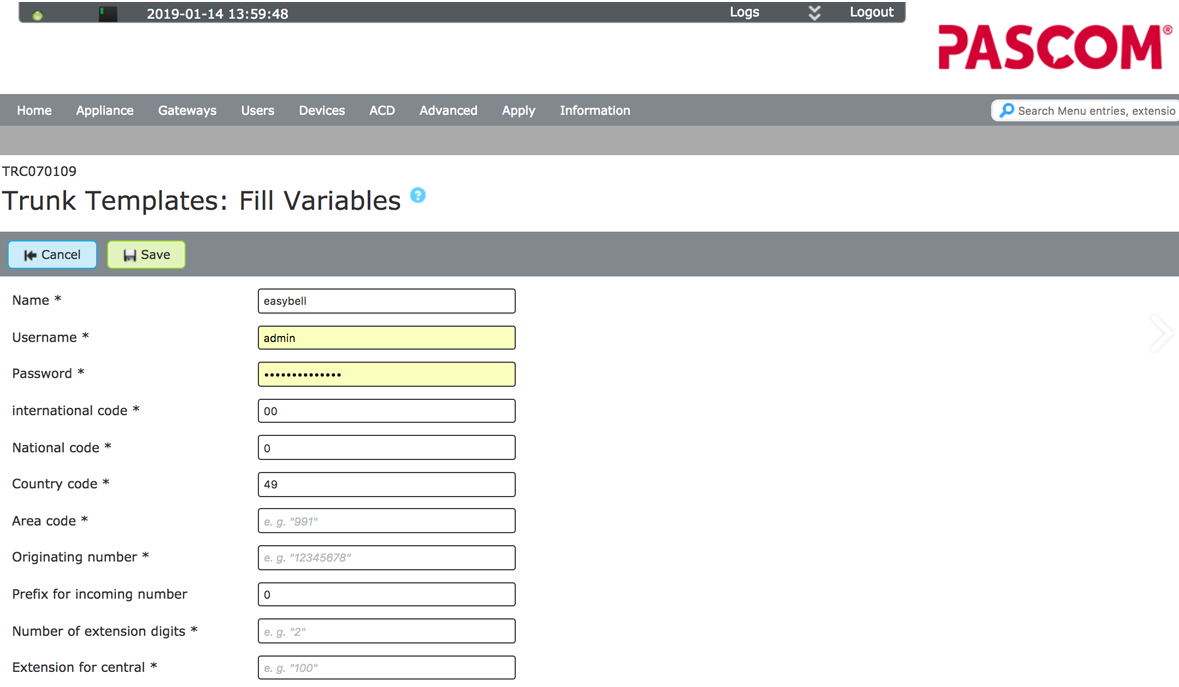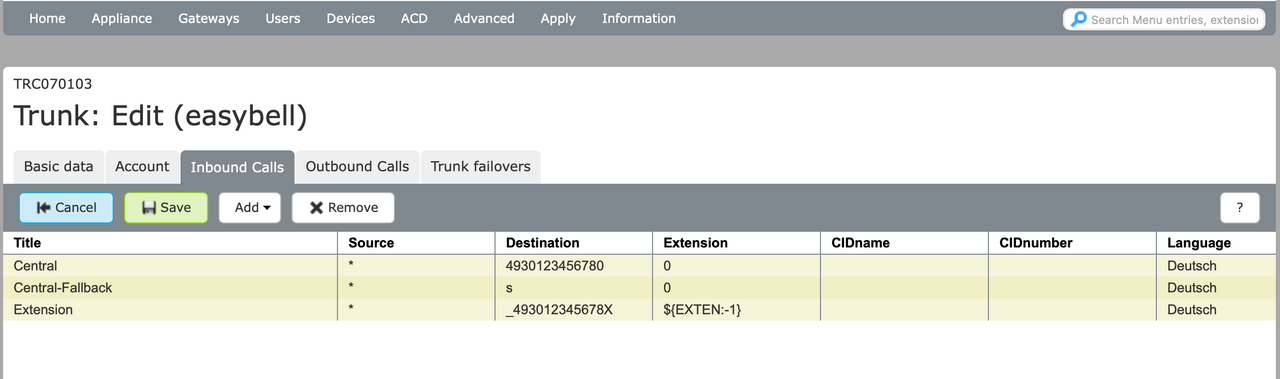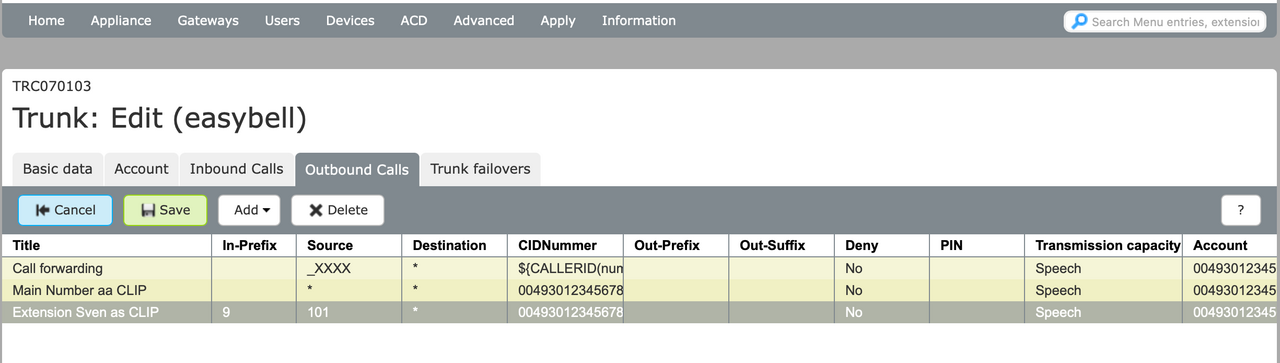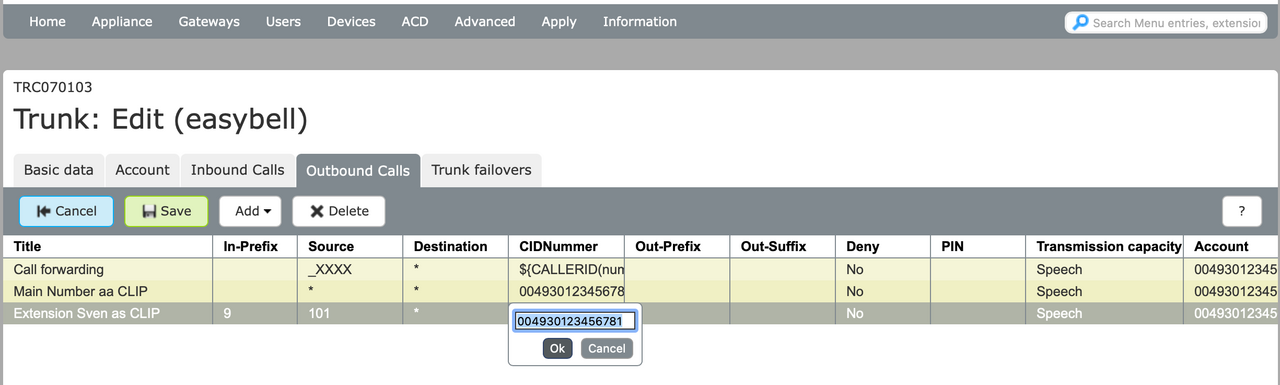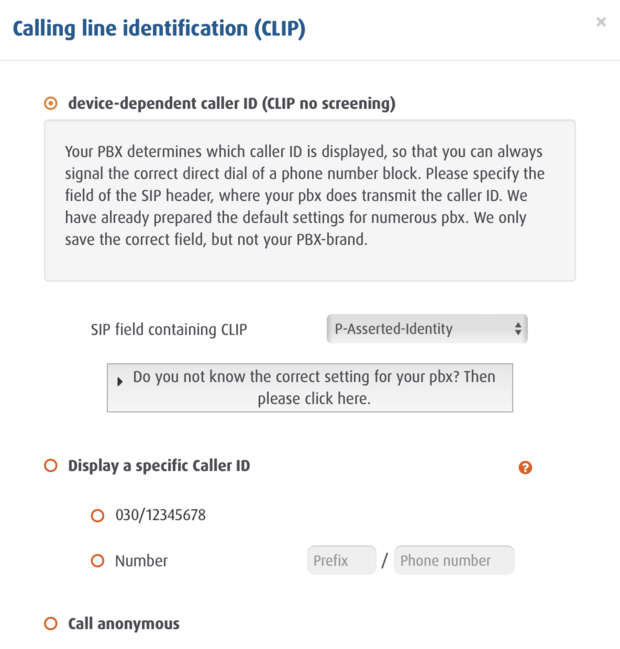pascom (MobyDick) phone systems
Manufacturer: pascom
Name: pascom
Version: from MobyDick 7.19.15 R / pascom 19
Website of manufacturer: www.pascom.net
(For newer software, configuration screens may differ from what is shown here.)
Further information
Pascom offers numerous video tutorials
Please also refer to our general information about the phone number format for incoming calls.
Setup
1. Install the pascom telephone system as specified by the manufacturer.
2. Open the configuration interface and log in with the admin account.
3. Go to telephone systems and click on the name you have assigned.
Selecting a trunk template
1. Now open "Gateways" in the upper menu bar and then "Trunks".
2. Click on "+ Add".
3. Select the provider "easybell" from the list. You can use the filter function to restrict the selection of the exchange templates.
Trunk Templates: Fill Variables
Fill in the fields as follows:
Name: This can be freely selected by you.
Username: Your SIP user name from the easybell customer portal
Password: Your SIP password from the easybell customer portal
International code: No change necessary
National code: No change necessary
Country code: No change necessary
Area code: Your area code without leading zero in
Originating number: Your phone number without area code and without extensions
Prefix for incoming number: Remove the 0, as we assume easybell to be the only provider here
Number of extension digits: Enter the length of your trunk here (1 for 10-digit, 2 for 100-digit, etc.).
Extension for central: Enter the extension of your central office here (e.g. 0 for a trunk with 10 extensions).
Then click on "Save".
Wo finde ich meine SIP-Zugangsdaten?
Configure incoming calls
Via the menu "Gateways" and the item „Trunks" you get to an overview. There, select the previously created trunk and then click on "Edit" and then on "Incoming calls".
The operator and the route for all extensions are created automatically. These settings must be adjusted as follows:
Operator
In order for the operator to be reachable, you need to make the following changes:
Destination: enter the full phone number of your operator with a leading "_" (e.g. _493012345670).
Extension: This defaults to 0. In order for this to be reachable, you can enter the default assigned hold number "201" here.
Extensions
If you want the extensions to be reachable directly, change the settings for "Extension 3 digits" as follows:
Destination: Enter your phone number here without extensions with a leading "_" and XXX at the end (e.g. _49301234567XXX). The Extension setting remains the same.
Internal extensions
By default, the pascom telephone system assigns 3-digit internal extensions. However, for trunks with 10 or 100 digits this would mean an artificial extension. To avoid this, you have to create a manual route for each extension.
To do this, click on "Add", select "Manual" and fill in the fields as follows:
Name: This can be freely selected
Destination: Here you enter the extension to be assigned with leading "_" (e.g. _493012345671).
Extension: Here you enter the 3-digit extension number of the employee whose telephone is to ring (e.g. 101).
Configure outgoing calls
Then click on "Outgoing calls" and remove the zero in the "In-Prefix" for all existing entries.
Next, click on "Add" and then " Call forwarding" so that the correct call number is transmitted by the telephone system in the case of a call line. Make the following changes:
In-Prefix: Remove the zero.
The remaining fields can remain unchanged.
Configure CLIP no screening
For the CLIP setting, there is one entry by default. Change this as follows:
Designation: Freely selectable
CID number: Here you enter the phone number to be displayed in international format (e.g. 004930123456780 for the central).
You also have the option to display the assigned extensions as CLIP. To do this, create a new manual entry via "Add" and fill it in as follows:
Designation: Freely selectable
In-Prefix: The digit which should be dialed in advance so that the corresponding CLIP is displayed.
CID number: Here you enter the corresponding phone number for the CLIP in international format. For example, if you want the extension numbers to be displayed, you must enter your root number in international format followed by the extension (e.g. 004930123456781).
Customize caller ID
CLIP no screening (P-Asserted-Identity)
Please open the Easybell customer portal and go to "Phone settings" → "Manage numbers". Then expand the settings for the trunk you are using and click on the cogwheel symbol next to "Calling line identification (CLIP)".
In the next screen, "device-dependent caller ID (CLIP no screening)" must be activated and "P-Asserted-Identity" selected under "SIP field containing CLIP".