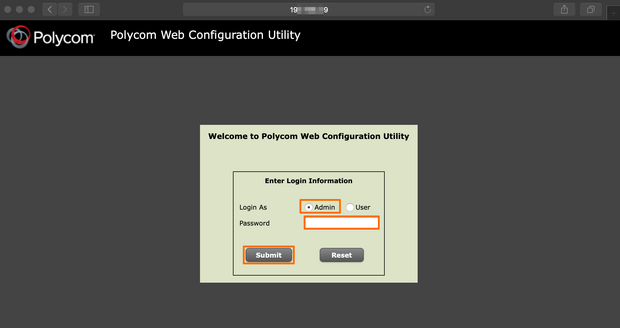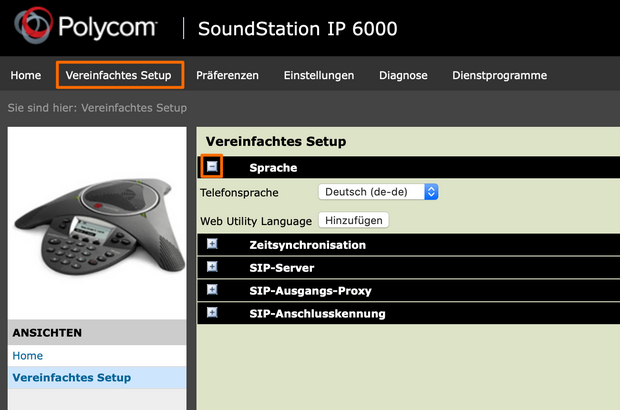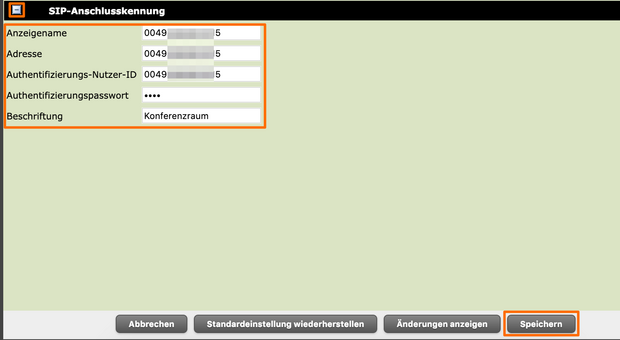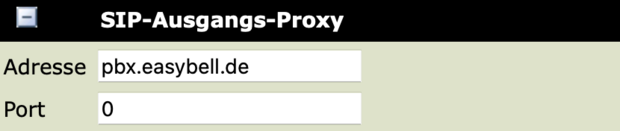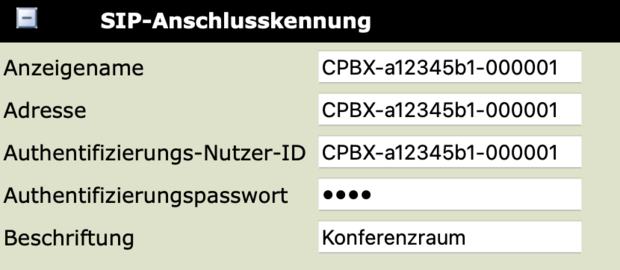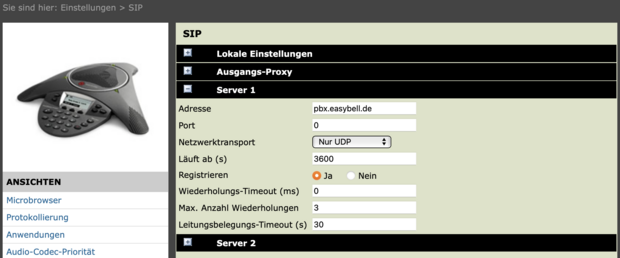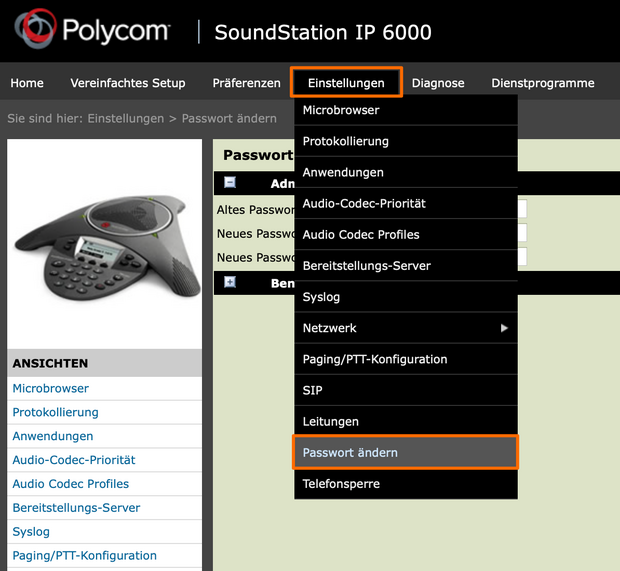Configuring the Polycom SoundStation IP 6000
Manufacturer: Polycom (now "poly")
Designation: SoundStation IP 6000
Firmware: 4.0.15.1009 (last tested with 4.0.16.0515)
Manufacturer's website: Poly.com
Regardless of whether on a single number or on the cloud telephone system, the basic settings of the telephone are of course identical. In addition, the access and basic configuration of the SoundStation is the same, regardless of the subsequent connection.
1. Access to the web interface of the device
First connect the device to the local network via the "LAN port". If the phone is not supplied with power via a PoE port (Power over Ethernet), the power supply unit must also be connected to the phone. During the boot process, the phone obtains the IP address from your DHCP server, which you can then use to access the web interface. Please select the "Admin" option under "Login As" and use the factory default password "456" (without " and "). Click on "Submit" to enter the configuration interface.
2. Basic settings
Now switch to the "Simplified setup" tab and make the basic settings.
Language: In this sub-item, you can specify the language in which the notifications on the device display and the web interface are displayed.
Time synchronization: The time server used is specified here. The time zone is also set here.
3. Set up SIP access
Now open the "Simplified setup" tab and then the "SIP server" sub-item.
The data you need to enter here depends on your VoIP product:
- Single phone number / virtual extension
- End device of the cloud telephone system
Please continue reading at the point that applies to you.
Wo finde ich meine SIP-Zugangsdaten?
For individual call numbers / virtual direct dialing
SIP server
Address: sip.easybell.de
Port: 5060
SIP outbound proxy
The settings for SIP outgoing proxy are the same.
Address: sip.easybell.de
Port: 5060
SIP connection identifier
The following data must be entered in the "SIP connection identifier":
Display name: Your SIP user name
Address: Also the SIP user name
Authentication user ID: Again the SIP user name
Authentication password: SIP password
Label: A unique name for the device. This will be shown later on the phone display
Click on "Save" to save the settings.
End device of the cloud telephone system
You will find the information required to register the SoundStation in the settings of the end device account in the Cloud PBX.
If you want to create a new end device account, read our detailed instructions under "Creating end devices in the Cloud Telephone System".
Note on the password: Please note that the SoundStation does not accept all special characters in the password that the cloud telephone system assigns. If your SIP password contains the characters <, >, `, ", [, ], {, }, (, ), please change the SIP password in the cloud telephone system by clicking on the symbol with the cogwheel.
Back in the Polycom administration interface, please enter the following data in the corresponding submenus.
SIP server
Address: pbx.easybell.de
Port: 0
SIP outbound proxy
Address: pbx.easybell.de
Port: 0
SIP connection identifier
Display name: SIP user name of the end device
Address: SIP user name of the end device
Authentication user ID: SIP user name of the end device
Authentication password: SIP password of the end device
Label: Unique name for the phone. This will be shown later on the phone display.
Click on "Save" to save the data.
4. Configuring the SIP server
Please open the "Settings" tab and select the "SIP" item.
Then expand the "Server 1" area by clicking on it and make the following settings:
Network transport: UDP only
Advanced settings
The Polycom SoundStation IP6000 offers a wide range of advanced setting options. We have listed the most frequently used items here to simplify your search.
Preferences
Date and time: Time settings can be made here at a later date. The settings for summer and winter time can also be found here.
Ringtones : You have the option of uploading your own audio files, which can then be used as ringtones.
Additional preferences: The language settings and user rights restrictions can be found here.
Preferences
Audio codec priority: The codecs via which the phone is allowed to communicate with easybell are defined here. The standard codecs are
- G.722
- G.711 Alaw
- G.711 Ulaw
Network: You will find the various network settings.
SIP and lines: The SIP settings for the easybell accesses are entered here.
Diagnostics
Display and download logs: At this pointyou can view the log messages of the SoundStation.
Utility programs
Backup and restore: Here you have the option of downloading the configuration of the device and restoring it in the event of an error.
Software update: You can update the firmware here.
Phone restart: The phone can be restarted on the software side here.
Change admin password
We also recommend changing the administrator password. This is done in the "Settings" tab with the sub-item "Change password".