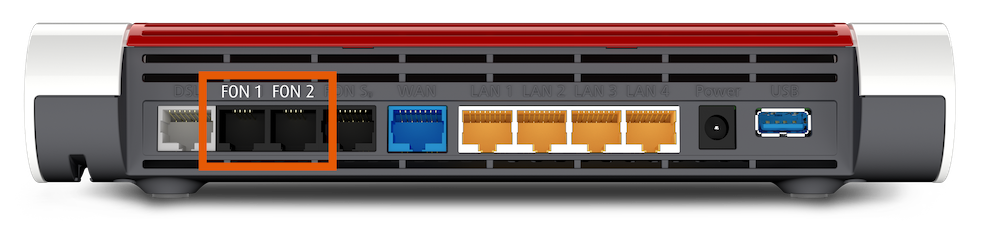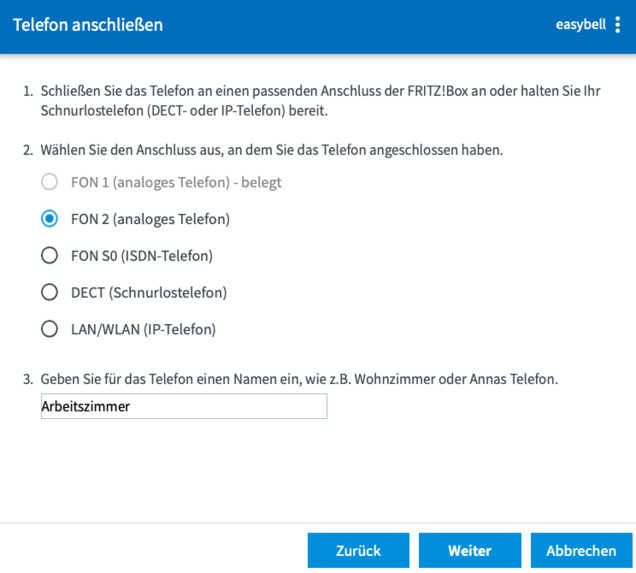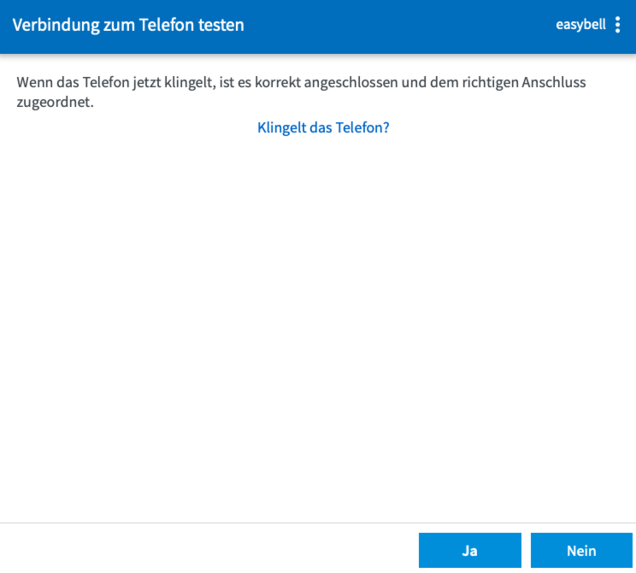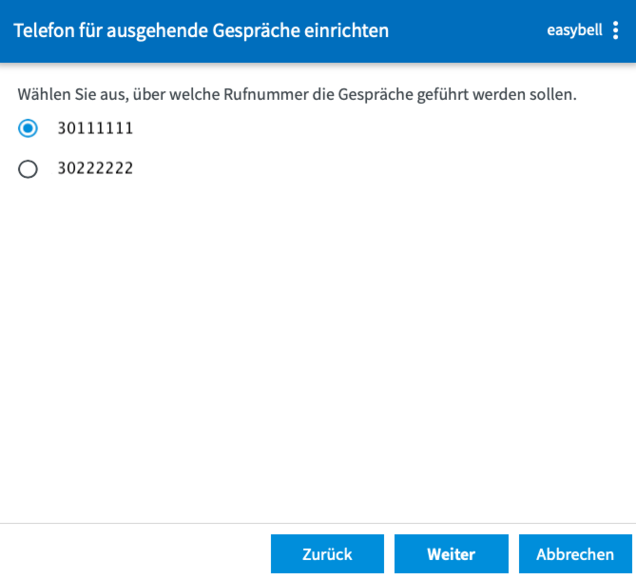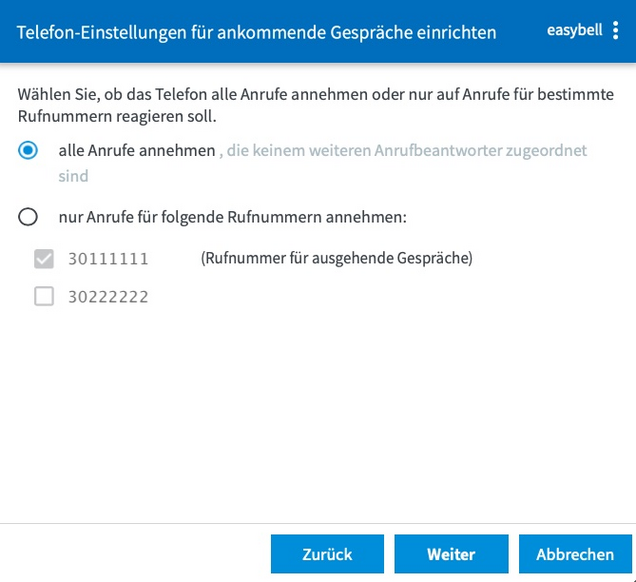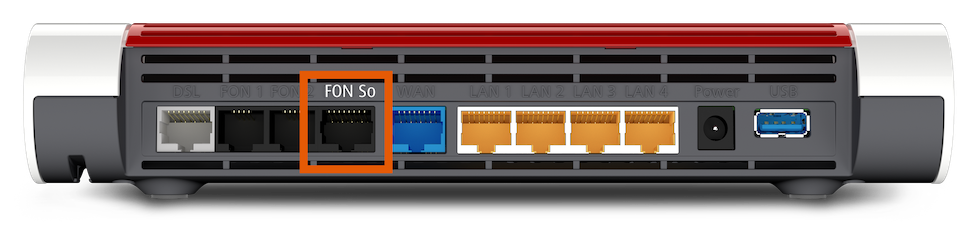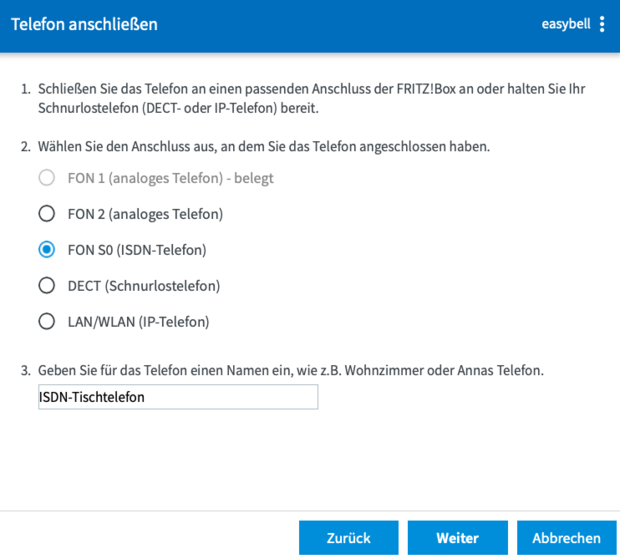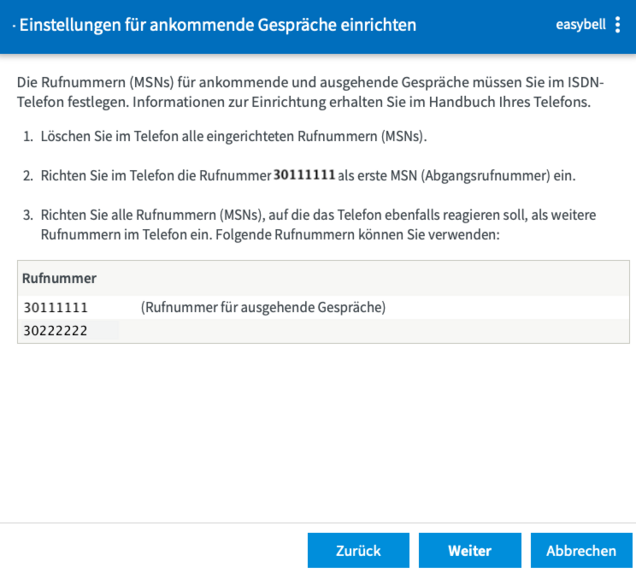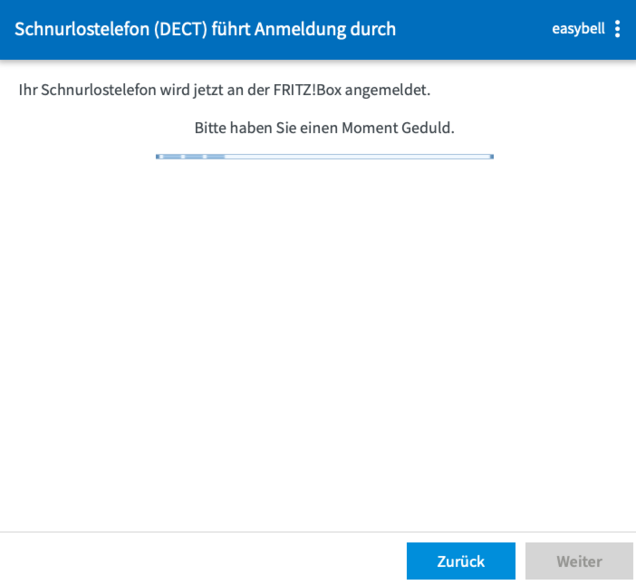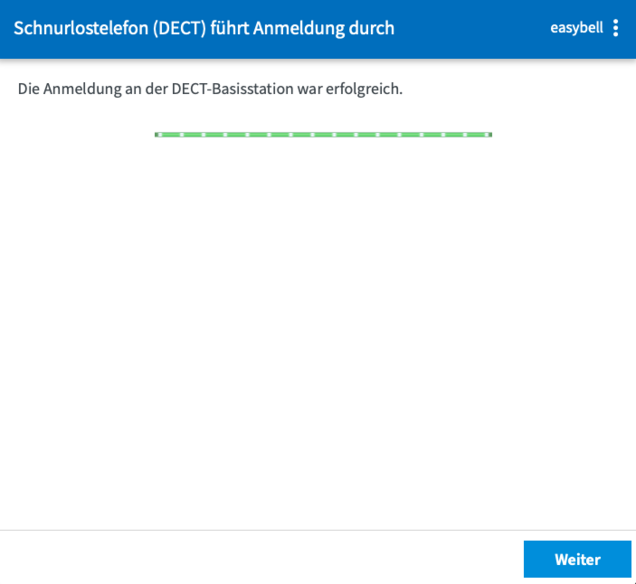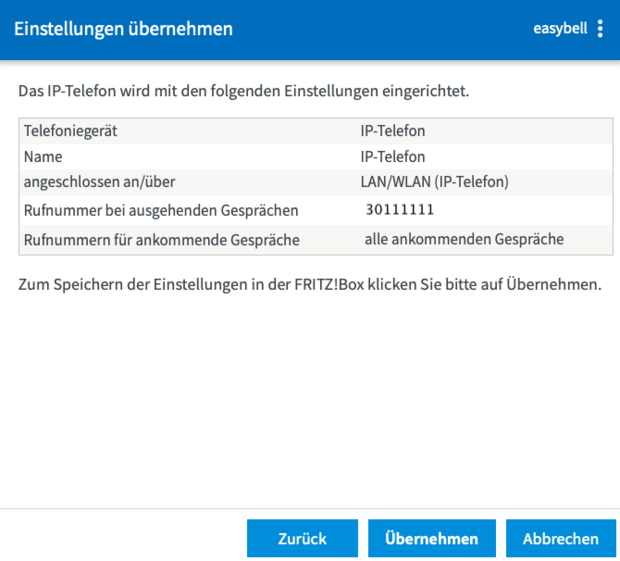Connecting and setting up telephones with a FRITZ!Box
Manufacturer: AVM
Designation: FRITZ!Box
Models: 7590, 7560, 7530, 7490, 7460, 7430 etc.
Firmware: FRITZ!OS 7.10 and newer
Manufacturer's website:avm.de
If you want to make calls via your FRITZ!Box, you not only need to set up your phone numbers there, you also need a telephone or alternatively the FRITZ App FON. However, you can even connect an ISDN telephone system to the FRITZ! If you have already set up phone numbers and telephones, you can read in another article how to assign individual phone numbers to the devices on the FRITZ!
Most FRITZ!Box models support a variety of different connection technologies, but the selection may vary in individual cases. For example, the FRITZ!Box 7590 AX V2 (article number 20002998) no longer has an ISDN So connection. We are using a FRITZ!Box 7590 for this article.
1. add telephony device
First call up the configuration interface of your FRITZ!Box by entering fritz.box in the address bar of your browser and open the "Telephony devices" page under "Telephony". You will see an overview of all devices set up so far.
Click on "Set up new device" to start the wizard that will guide you through the setup.
2. select connection
Now select "Telephone (with and without voice mail)". You will then see the available connections. For technical reasons, the individual setup steps differ. Please continue with the instructions at the appropriate point.
FON 1 & FON 2 for classic analog telephones, as they are usually used in private households. FON S0 for ISDN telephones or telephone systems, as they are mostly used in the business sector. DECT for cordless telephones. The FRITZ!Box can be used as a DECT base station. LAN/WLAN for modern IP telephones that are connected via network cable or wireless networks.
3.1 Analog telephones
1. plug in the phone
Analog telephones are connected to the FRITZ!Box with a cable. Either a TAE plug or one with the RJ11 standard can be used. The corresponding socket can be found on the back or on the side of the FRITZ! For analog telephones, you can use the FON 1 and FON 2 connections.
2. select and check the telephone connection in the FRITZ!Box
Depending on which connection you have previously chosen, please select FON 1 or FON 2 and click on "Next". The FRITZ!Box will now try to find out whether your telephone is reachable.
3. assign phone numbers
In the next step, you can assign one of your configured phone numbers to the phone for outgoing calls. You can then set whether the phone should respond to all, some or even none of the phone numbers for incoming calls.
Please note that you can change the phone number assignment at any time.
4. apply settings
Finally, you will see a summary of your settings. To save them, please click on "Apply". You will then automatically return to the overview of your telephony devices.
3.2 ISDN telephones
1. plug in the phone
ISDN telephones are connected to the FRITZ!Box with a cable. Either a TAE plug or one with RJ11 standard can be used. The corresponding socket can be found on the back of the FRITZ! For ISDN telephones, you must use the connection with FON S0.
2. select the telephone connection in the FRITZ!Box
Please select "FON S0" and assign a name for the telephone.
Click on "Next" to proceed to the next step.
3. assign phone numbers
In the next step, you can assign one of the phone numbers you have set up for outgoing calls to the phone. Please note that you can change the phone number assignment at any time.
You must then set up the phone numbers in the ISDN phone. The FRITZ!Box provides you with a helpful overview of which numbers are available.
When you have completed the setup, please click on "Next". The FRITZ!Box will test whether your telephone is reachable.
4. apply settings
Finally, you will see a summary of your settings. To save them, please click on "Apply". You will then automatically return to the overview of your telephony devices.
3.3 Cordless telephone (DECT)
1. select telephone connection in the FRITZ!Box
Select "DECT" as the connection type and click "Next".
2. connect handset
This step is carried out in parallel on the DECT handset and in the FRITZ!
When you click "Next" in the FRITZ!Box, the search for DECT devices begins. Open the settings for connecting to a base station on your phone and start the search here too. The PIN for authentication is "0000" by default.
You can change or reset the PIN in the "Telephony" → "DECT" menu.
If the login to the DECT base station was successful, the FRITZ!Box will now test whether your phone can be reached.
3. set up the telephone
In the next step, you can give the phone a name and assign one of the phone numbers you have set up for outgoing calls. You can then set whether the phone should respond to all, some or even none of the phone numbers for incoming calls.
Please note that you can change the phone number assignment at any time.
4. apply settings
Finally, you will see a summary of your settings. To save them, please click on "Apply". You will then automatically return to the overview of your telephony devices.
3.4 IP telephones (LAN / WLAN)
1. select telephone connection in the FRITZ!Box
To start the setup, please select the "LAN/WLAN (IP telephone)" connection from the list.
Before you click on "Next", you can give the telephone a name.
2. define access data
To register it later on the FRITZ!Box, your IP telephone requires SIP access data, which you can specify in this step. The registrar is always fritz.box or alternatively the IP address of the FRITZ!
3. assign phone numbers
In the next step, you can assign one of your configured phone numbers to the phone for outgoing calls. You can then set whether the phone should respond to all, some or even none of the phone numbers for incoming calls.
Please note that you can change the phone number assignment at any time.
4. apply settings
Finally, you will see a summary of your settings. To save them, please click on "Apply". You will then automatically return to the overview of your telephony devices.
5. connect phone
Please connect your IP telephone to the local network of the FRITZ! This can be done either wirelessly via WLAN or with a network cable. If in doubt, please use the instructions for your telephone.
You must also enter the SIP access data from point 2 in your IP telephone so that it can register with the FRITZ!