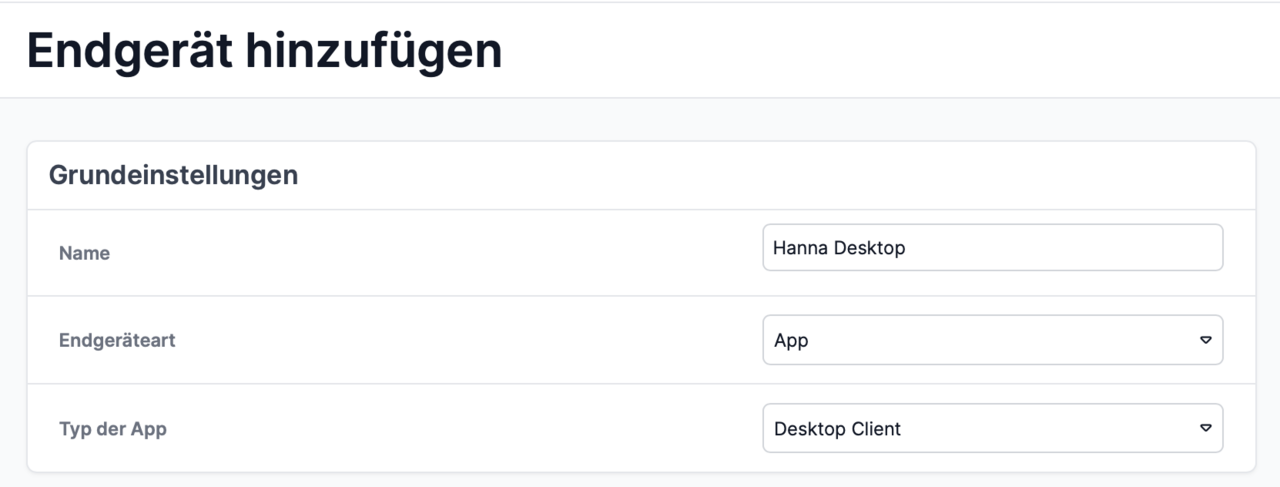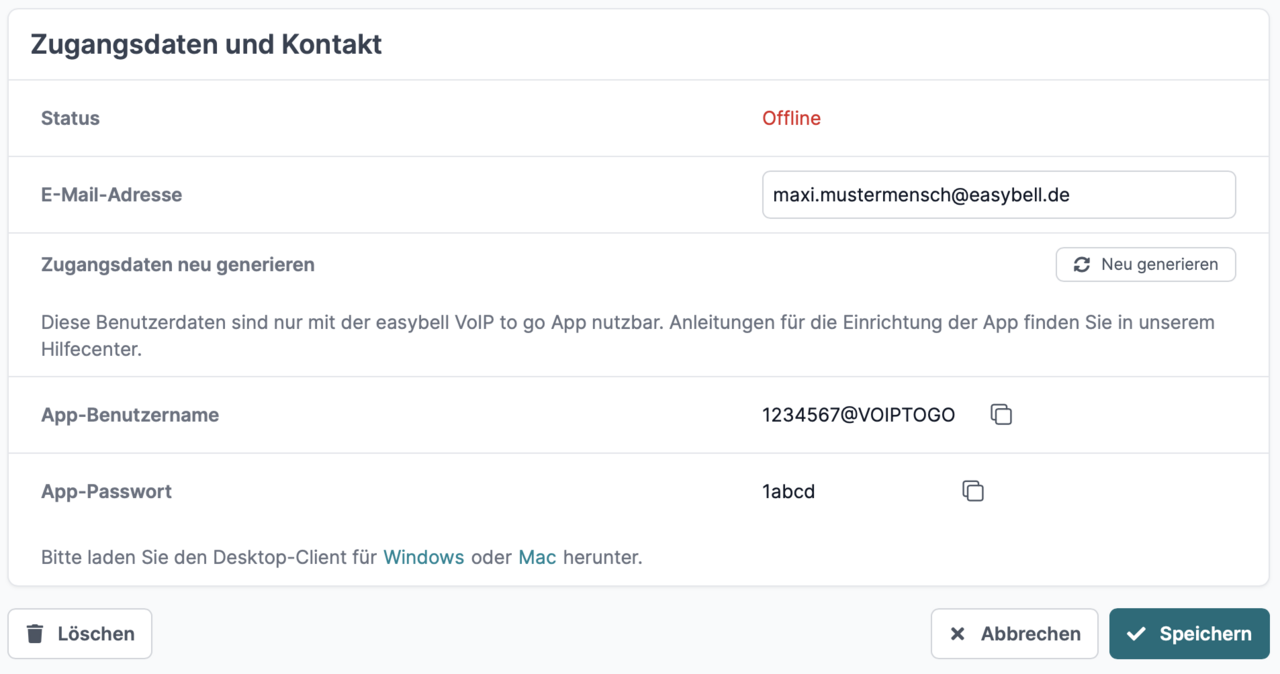Set up the desktop client of the Easybell app
A Cloud Telefonanlage Pro is required to use the Easybell app for desktops.
At least Windows 10 or macOS 13 Ventura must be installed on the computer.
The installation files are available for download in your Cloud Telephone System Pro (see step 4).
1. add new device
Open your Easybell customer portal and then go to Cloud Telefonanlage.
In the "Devices" section, click on "Add".
2. set up the device
Please make the following selection under Basic settings:
End device type: App Type of app: Desktop client
Then set up outgoing and incoming telephony for the device as usual. You can find more information on this process in "Setting up devices in the Cloud Telefonanlage".
3. generate access data
If all the information is complete, you can click on the "Save and generate access data" button in the "Configure device" section and you will now see the access data for this device.
Attention: These are required in step 5.
4. install software
Download links for the desktop client for Microsoft Windows and Apple macOS appear next to the access data.
Please download the appropriate desktop client for your operating system and then continue with the appropriate step in the instructions.
Before you can start the installation, you must first unzip the file. As a rule, double-clicking on the ZIP file that you have downloaded is sufficient for this. Another click on the contained EXE file will start the installation.
If your operating system does not yet have an archiving programme on board, please install one first (e.g. WinRAR or similar).
When you run the downloaded file, it is automatically set up and opened as a temporary drive. Please move the desktop client from there to your programmes folder.
To start the app, use Spotlight (CMD space bar) and type in "Easybell". Alternatively, open the Applications folder in the Finder (CMD-SHIFT-A) and start the Easybell app there.
5. login to the desktop client
Once you have successfully installed the Easybell Desktop App, please use your access data from step 3 and log in.
6. set up desktop client
The first time you open the desktop client, you must first agree to Easybell's privacy policy. You then have the option of setting up the app as the default telephony app, e.g. to be able to call linked telephone numbers directly via the app (Click2Dial).
Now you can finalise the setup by clicking on "Done" and access your desktop client.
In the app, you can also call up the web interface of the OfficeDesk on your end device. For this reason, you will be asked for your cookie preferences at the beginning.