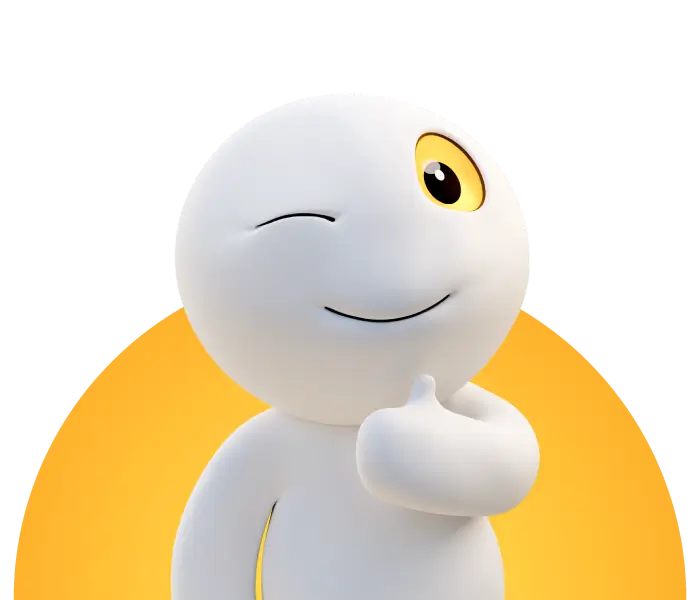FRITZ!Box as SIP-Trunk PBX (from FRITZ!OS 06.50)
Manufacturer: AVM
Designation: FRITZ!Box 7390, 7360, 7272
Firmware: FRITZ!OS 06.51 to 7.00
Manufacturer's website:AVM
We strongly recommend using a current FRITZ!Box that supports at least FRITZ!OS 7.10. The setup is much easier there and when using older FRITZ!Boxes as a telephone system, the performance of the hardware is always a problem.
Here are the latest instructions: "Set up FRITZ!Box (from FRITZ!OS 7.10) for SIP Trunk"