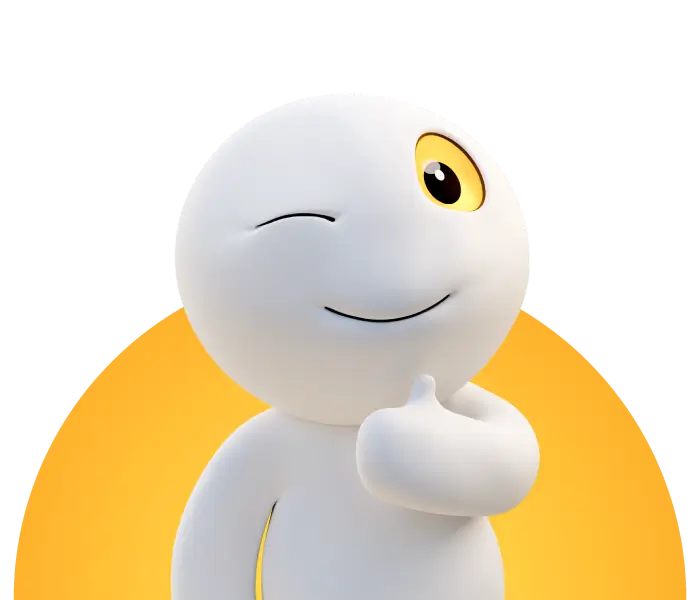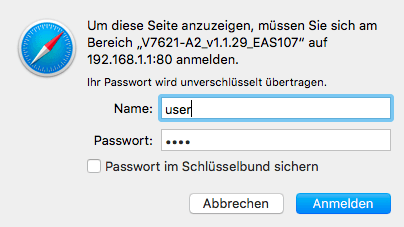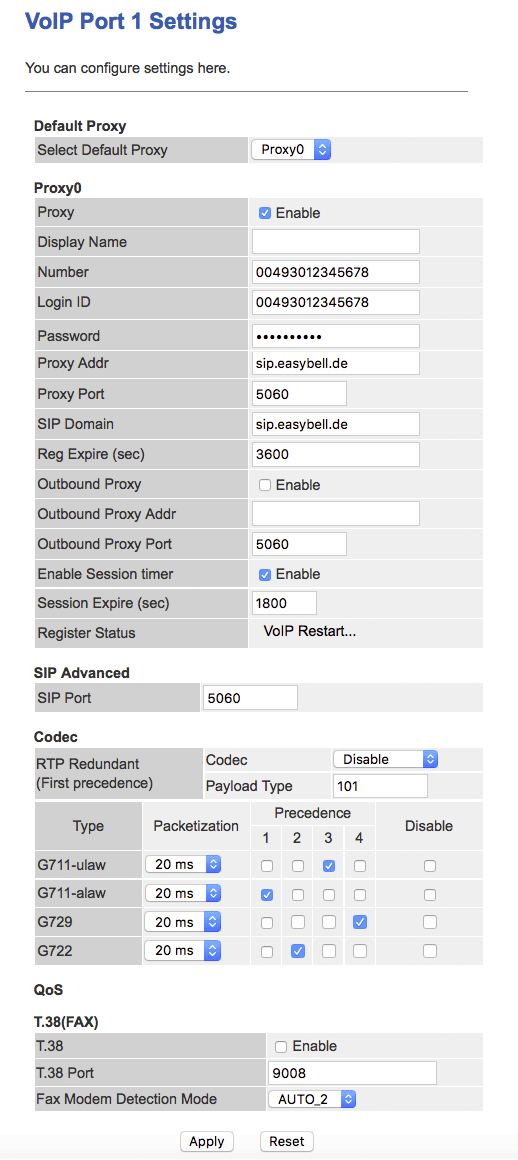Configuring the Ping V7621 A2 for telephony
Manufacturer: Ping (formerly Eltek)
Designation: V7621 A2
Firmware: V7621-A2_v1.1.29_EAS107
Website of the manufacturer:www.pingcomm.net
please follow the steps below:
Connecting the phone
Connect your telephone to the Phone 1 or Phone 2 port using an RJ11 cable or the enclosed RJ11-TAE adapter.
If you have received a preconfigured router from us, port 1 is already preconfigured for your main telephone number. You do not need to do anything else.
Logging in to the router's web interface
Connect your router to your computer via Ethernet cable or WLAN (SSID: easybell; password on the bottom of the device).
Enter the IP address of the router in your browser (default: 192.168.1.1).
First use the following access data:
Username: user
Password: user
We recommend that you assign your own password after logging in for the first time (can be found under Admin/Password).
Setting up telephony (VoIP)
Before setting up telephony, make sure that the router is already connected to the Internet!
Click on VoIP in the menu and then on Port 1 or Port 2, depending on whether you have connected the telephone to Phone 1 or Phone 2.
Enter the following values under Proxy0 (or Proxy 1 for Port 2):
- Number: Your telephone number in international format (e.g. 00493012345678)
- Login ID: Your telephone number in international format
- Password: Your SIP password, which you can find in the customer portal under the settings for your phone number.
- The remaining settings under Proxy are already correctly configured for easybell by default. Please compare your entries with the screenshot if necessary.
- SIP-Advanced:
- The SIP port 5060 is usually correct. If you have problems with the connection or want to use port 5060 for another client, select the alternative SIP port 5064 here.
- Codec:
- Select 101 for Payload Type.
- Please select G711-alaw as the first codec.
- Select G722 and G711-ulaw as the second codec and third codec.
- Either selectG729 as the fourth codec or deactivate it completely.
- QoS:
- Please deactivate T.38. Unfortunately, this fax protocol is no longer supported by other major providers. Your faxes will therefore be transmitted more reliably if T.38 is deactivated.
Finally, click on Apply.