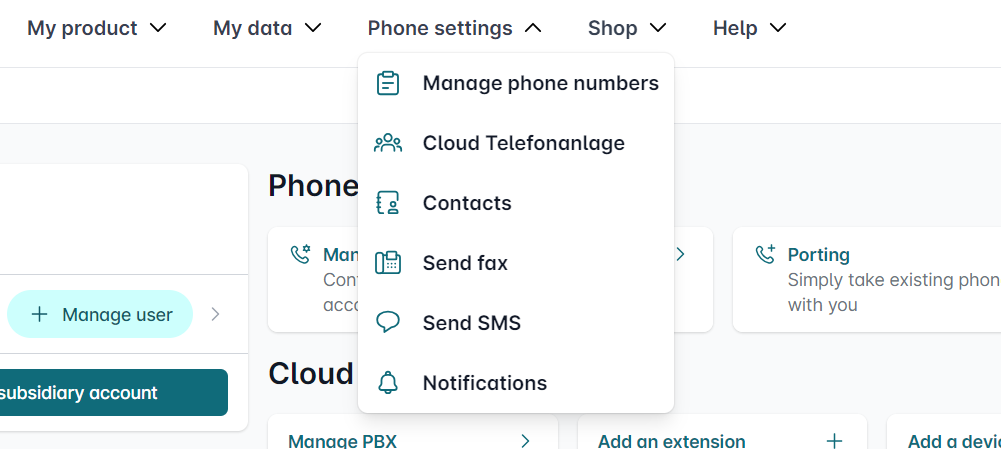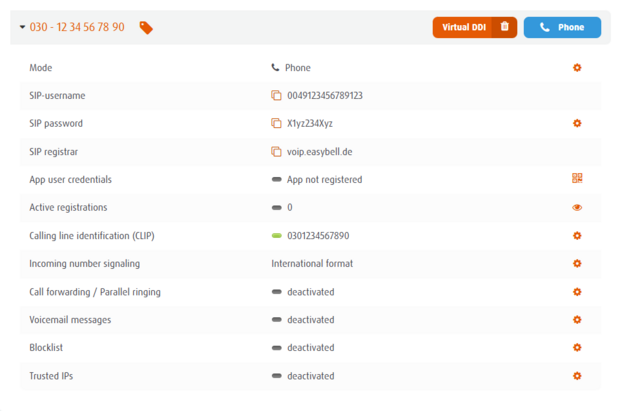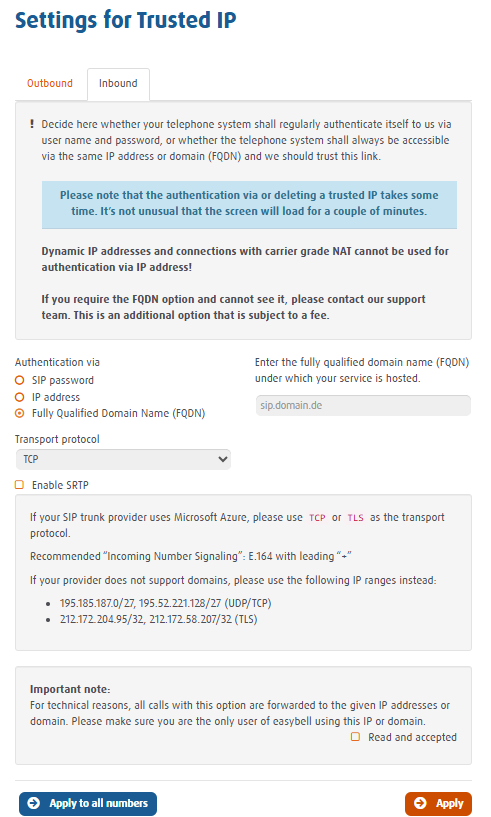| _clck | Persists the Clarity User ID and preferences, unique to that site is attributed to the same user ID. | 1 year | HTML | Microsoft Corporation |
| _clsk | Connects multiple page views by a user into a single Clarity session recording. | 1 day | HTML | Microsoft Corporation |
| CLID | Identifies the first-time Clarity saw this user on any site using Clarity. | 1 year | HTML | Microsoft Corporation |
| ANONCHK | Indicates whether MUID is transferred to ANID, a cookie used for advertising. Clarity doesn't use ANID and so this is always set to 0. | 10 minutes | HTML | Microsoft Corporation |
| MR | Indicates whether to refresh MUID. | 7 days | HTML | Microsoft Corporation |
| MUID | Identifies unique web browsers visiting Microsoft sites. These cookies are used for advertising, site analytics, and other operational purposes. | 1 year | HTML | Microsoft Corporation |
| SM | Used in synchronizing the MUID across Microsoft domains. | session | HTML | Microsoft Corporation |
| _uetsid | Microsoft Bing Ads session identifier for conversion tracking | 1 day | HTML | Microsoft |
| _uetvid | Microsoft Bing Ads visitor identifier for remarketing | 13 months | HTML | Microsoft |
| MUIDB | Mirrors MUID across Microsoft/Bing domains for ad tracking | 1 year | HTML | Microsoft |
| _uetmsclkid | Used by Microsoft Advertising to track user interactions and improve ad targeting. | 1 year | HTML | Microsoft |
| _fbp | Used by Facebook to deliver a series of advertisement products such as real time bidding from third party advertisers | 3 months | HTML | Facebook |
| fr | Ads targeting cookie for Facebook | 3 months | HTML | Facebook |
| _fbc | Stores Facebook click identifier (fbclid) for ad attribution | 90 days | HTML | Facebook |
| datr | Facebook cookie that identifies browsers for security, fraud prevention, and ad delivery | 2 years | HTML | Facebook |
| AnalyticsSyncHistory | This cookie is set by LinkedIn. Used to store information about the time a sync with the lms_analytics cookie took place for users in the Designated Countries | 30 days | HTML | LinkedIn |
| UserMatchHistory | LinkedIn Ads ID syncing | 30 days | HTML | LinkedIn |
| bcookie | Browser Identifier cookie to uniquely identify devices accessing LinkedIn to detect abuse on the platform. For more information about LinkedIn cookies, please navigate to https://www.linkedin.com/legal/l/cookie-table. | 1 year | HTML | LinkedIn |
| bscookie | Used to remember a user's language setting to ensure LinkedIn.com displays in the language selected by the user in their settings | 1 year | HTML | LinkedIn |
| lang | Used to memorize a user's language setting. | session | HTML | LinkedIn |
| li_sugr | Used to make a probabilistic match of a user's identity outside the Designated Countries | 90 days | HTML | LinkedIn |
| lidc | To facilitate data center selection. | 24 hours | HTML | LinkedIn |
| li_fat_id | Stores LinkedIn click identifier for ad attribution | 30 days | HTML | LinkedIn |
| lms_ads | Identifies LinkedIn members for ad targeting | 30 days | HTML | LinkedIn |
| lms_analytics | Identifies LinkedIn members for analytics | 30 days | HTML | LinkedIn |
| li_gc | Stores LinkedIn guest consent for cookies to ensure privacy choices are respected | 6 months | HTML | LinkedIn |
| li_mc | LinkedIn marketing conversions cookie for audience matching and analytics | 6 months | HTML | LinkedIn |
| li_oatml | Identifies LinkedIn members outside LinkedIn for advertising and analytics | 1 month | HTML | LinkedIn |
| liap | Indicates if a non-WWW domain can access a LinkedIn member's ID for tracking and advertising | 1 year | HTML | LinkedIn |
| _guid | Used to identify a LinkedIn Member for advertising through Google Ads | 90 days | HTML | Google |
| _gcl_au | Used to measure ad and campaign performance and conversion rates for Google ads on a site visited | 90 days | HTML | Google |
| _gcl_aw | Used through Google Ads to understand user interaction with the site and advertising | 90 days | HTML | Google |
| _gcl_dc | Used through Google Campaign Manager and DV 360 to understand user interaction with the site and advertising | 90 days | HTML | Google |
| test_cookie | Checks whether browser accepts third‑party cookies so Google can deliver personalised ads | 15 minutes | HTML | Google |
| IDE | Google DoubleClick cookie used for delivering targeted advertisements and measuring ad effectiveness | 13 months | HTML | Google |
| DSID | Google DoubleClick cookie that links user identity across devices for personalised advertising | 2 weeks | HTML | Google |
| RUL | DoubleClick cookie used to determine if ads have been displayed correctly and for remarketing | 12 months | HTML | Google |
| _ga | Used to distinguish users. | 2 years | HTML | Google |
| _ga_V3PFWQFH0B | Used to persist session state. | 2 years | HTML | Google |
| _gid | Google Analytics session identifier that distinguishes users | 1 day | HTML | Google |
| __hstc | Main HubSpot tracking cookie that contains the domain, user token, initial timestamp, last visit timestamp, current visit timestamp, and session number | 6 months | HTML | HubSpot Inc. |
| hubspotutk | Keeps track of a visitor's identity. Used to pass visitor identity to HubSpot when forms are submitted | 6 months | HTML | HubSpot Inc. |
| __hssc | Keeps track of sessions. Used to determine if HubSpot should increment the session number and timestamps | 30 minutes | HTML | HubSpot Inc. |
| __hssrc | Determines if the visitor has started a new session. Set whenever the session cookie changes | session | HTML | HubSpot Inc. |
| __hs_opt_out | Stores the visitor's opt-out preference for HubSpot tracking | 6 months | HTML | HubSpot Inc. |