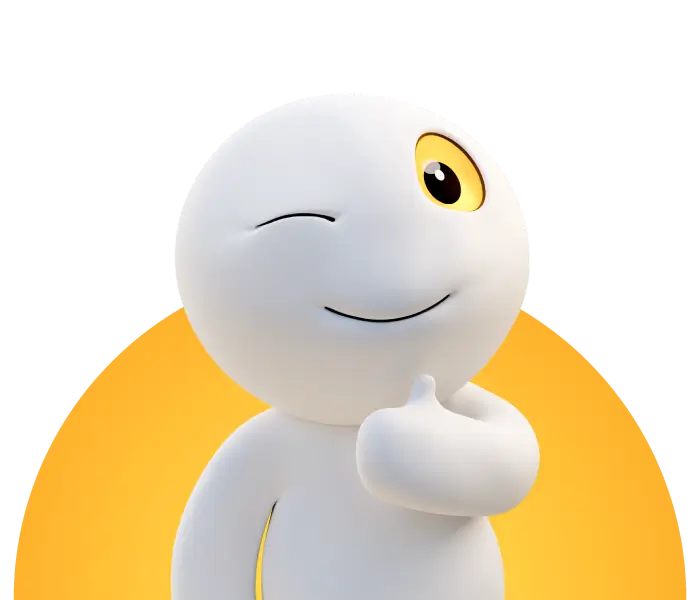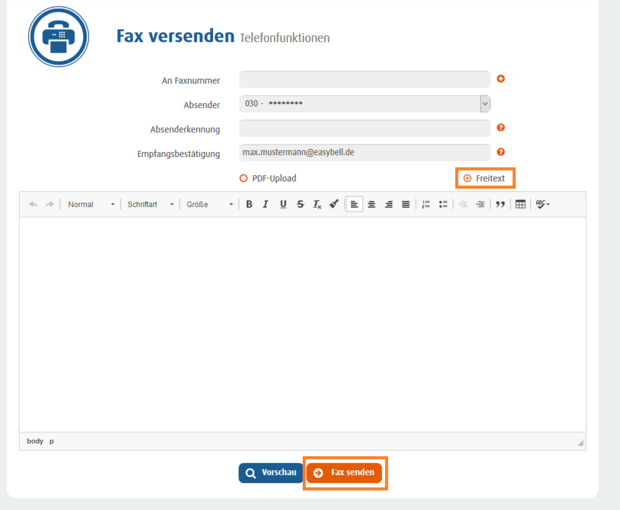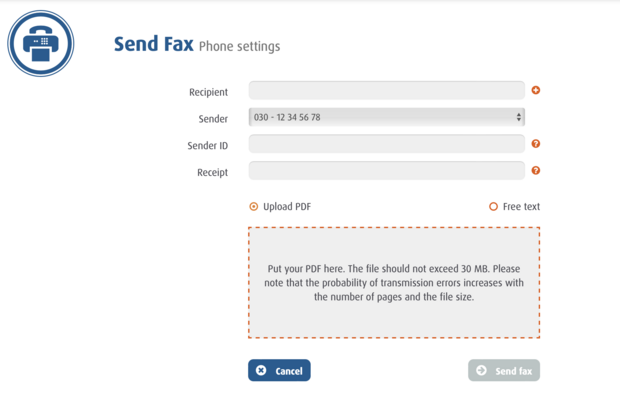Sending faxes online
You can send faxes from your personal Easybell customer portal. You can either write the fax directly as free text or upload a PDF file. This function is also called Web2Fax.
1. Access online fax function
You can send faxes in the customer portal under "Phone settings → Send fax".
2. Filling out the Fax header
Recipients: You can send a fax to up to four recipients at the same time. To do this, click on the + symbol after entering a number.
Sender: Select the SIP account or the extension with which you are sending a fax. The recipient will be shown the phone number that you have defined for the corresponding account.
Sender ID: is displayed at the top of the fax
Confirmation of receipt: Enter the e-mail address at which you want to receive the confirmation of receipt and fax copy.
3.1 Fax as "free text"
You can also write and send your fax directly in the customer portal. You can use the editor to write texts and even insert tables.
3.2 Create fax from PDF
You can only use one PDF at a time. If you want to send several documents, merge them into one PDF in advance. You can find free online services or programs for this.
Please note that the PDF you use must not be larger than 30 MB. Because fax is an outdated, analog transmission standard, the chance of a connection failure increases exponentially with larger data volumes. You can read more about this in our detailed article "Fax via VoIP - how it works and troubleshooting".
4. Confirmation of receipt
After the fax has been sent through our system, you will receive a confirmation of transmission and a copy of the fax by e-mail.
If the fax transmission fails, you will also be informed of the reasons by e-mail.
If you send a fax to several recipients, it may take a few minutes for all faxes to be sent. You will receive a separate confirmation of transmission for each addressee.