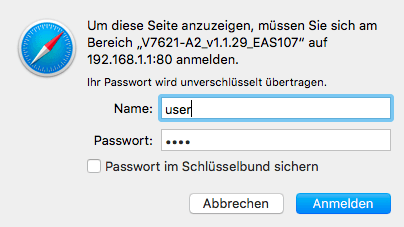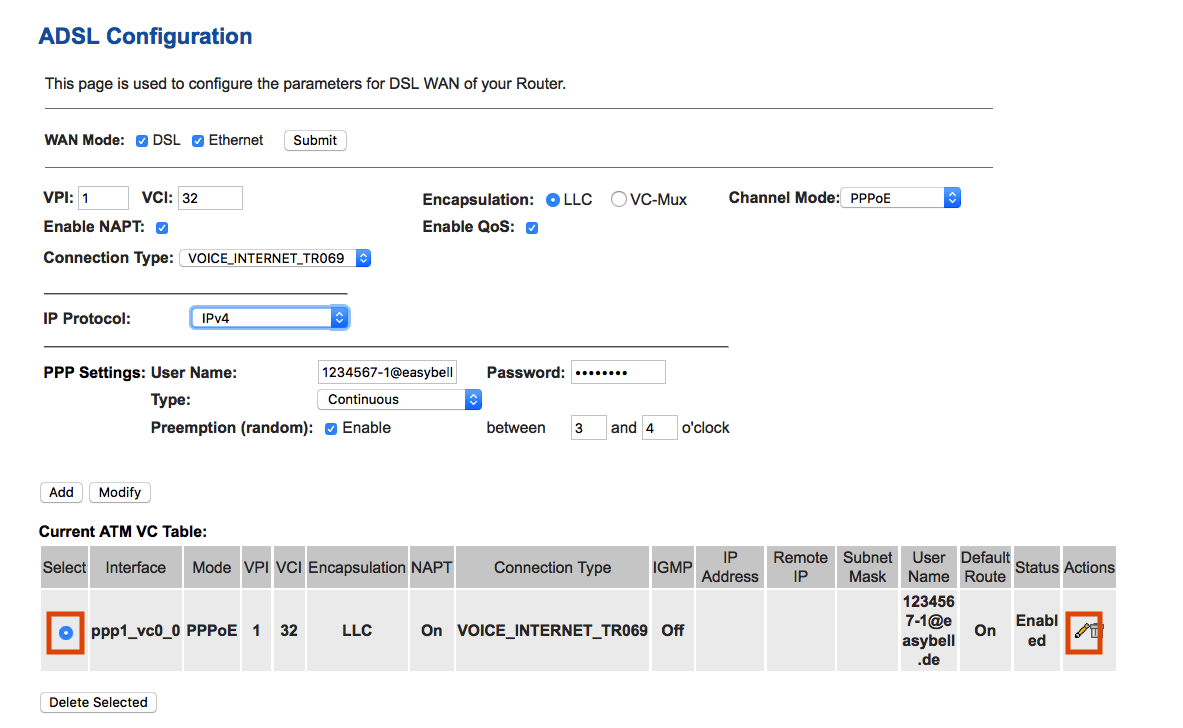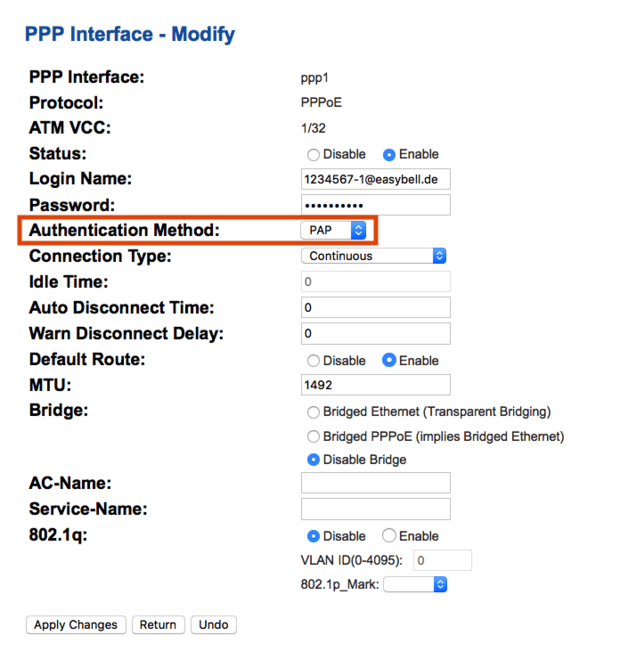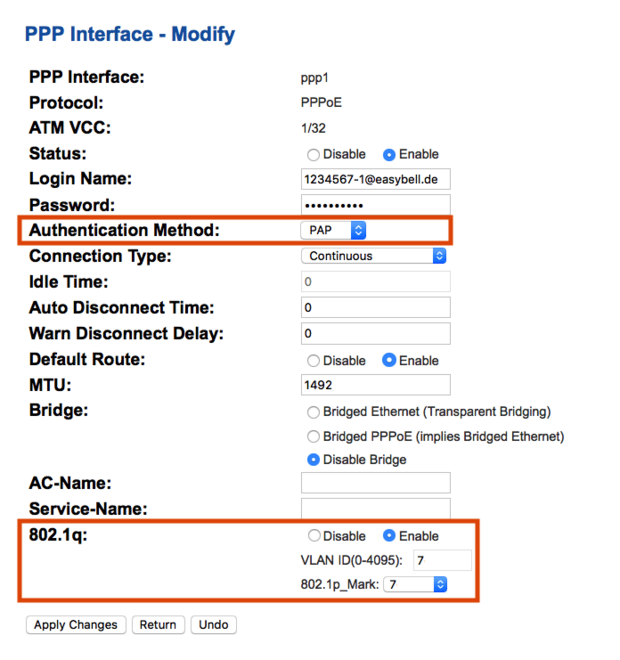Eltek V7621 A2 (ADSL configuration)
Manufacturer: Ping Communication (formerly Eltek)
Designation: V7621 A2
Firmware: V7621-A2_v1.1.29_EAS108
Website of the manufacturer:www.pingcomm.net
Important note: Before attempting to set up the router for Annex J, please ensure that you have installed the latest firmware version V7621-A2_v1.1.29_EAS108. Only this works with Annex J connections. If this is not the case, please contact our customer service team, who will be happy to help you.
Connecting the router
- Connect the router to the middle socket of your telephone socket using the black DSL cable supplied and plug it into the "DSL" socket on the router.
- Connect the router to the power supply using the power supply unit.
- If you have received a preconfigured router from us, the device is already preconfigured for your connection. You only need to connect your computer via Ethernet cable or WLAN (SSID: easybell; password on the bottom of the device) and connect your telephone to the Phone 1 port (use the enclosed adapter for the telephone if necessary). You then do not need to do anything else.
Logging in to the router's web interface
Enter the IP address of the router in your browser (default: 192.168.1.1).
Then use the following access data to log in to the device:
Username: user
Password: user
We recommend that you assign your own password after logging in for the first time (can be found under Admin → Password).
Set up DSL connection
Now call up the configuration interface for ADSL connections (WAN → ADSL Configuration).
Then click on the button in the "Current ATM VC Table" area below "Select" to edit the existing profile.
You can now enter the following in the upper area under "PPP Settings":
User Name: Your DSL user name, which you received by email or can be found in the easybell customer portal under My data → My product
Password: Your DSL password, which you can find in the same places as the DSL user name
Preemption (forced disconnection): active
between ... and ... o'clock: Set a time for forced disconnection at which you rarely use the Internet (e.g. between 3 and 4 a.m.)
All other settings in this menu should now be correct; if in doubt, you can compare them with our screenshot.
Click on "Modify" to apply the settings.
Setting up ADSL Annex B
Now click on the small pencil at the bottom right under "Actions" behind the profile already stored to access the "PPP Interface - Modify" menu.
Please change the following setting there:
Authentication Method: PAP
For connections with ADSL Annex B, you usually do not need to make any further adjustments. Click on "Apply Changes". The router will now connect to your connection.
Attention! For connections with ADSL Annex J , you will need to adjust further settings in the next section.
Advanced settings for ADSL Annex J
If you are using a connection with ADSL Annex J, please change the following settings:
Authentication Method: PAP
802.1q: Enable
VLAN ID: 7
802. 1p_Mark: 7
All other settings in this menu should already be correct, in case of doubt you can compare them all with the following screenshot.
Finalize setup
Finally, please click on "Apply Changes". The router will now connect to your DSL connection.