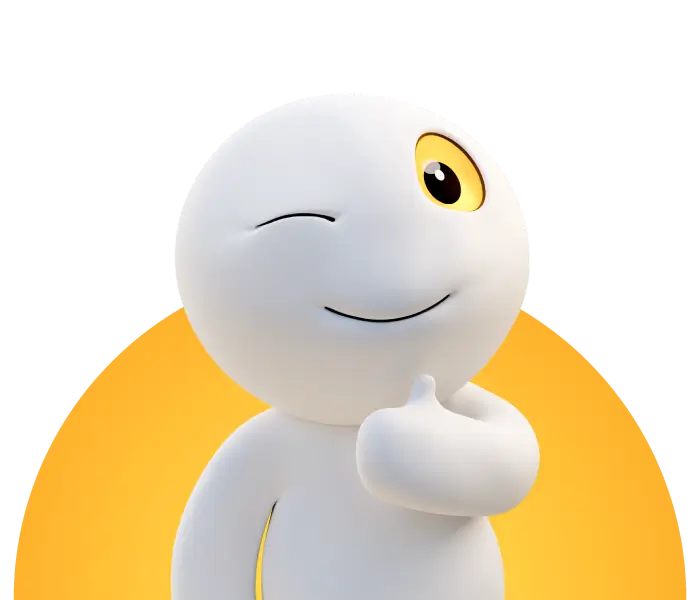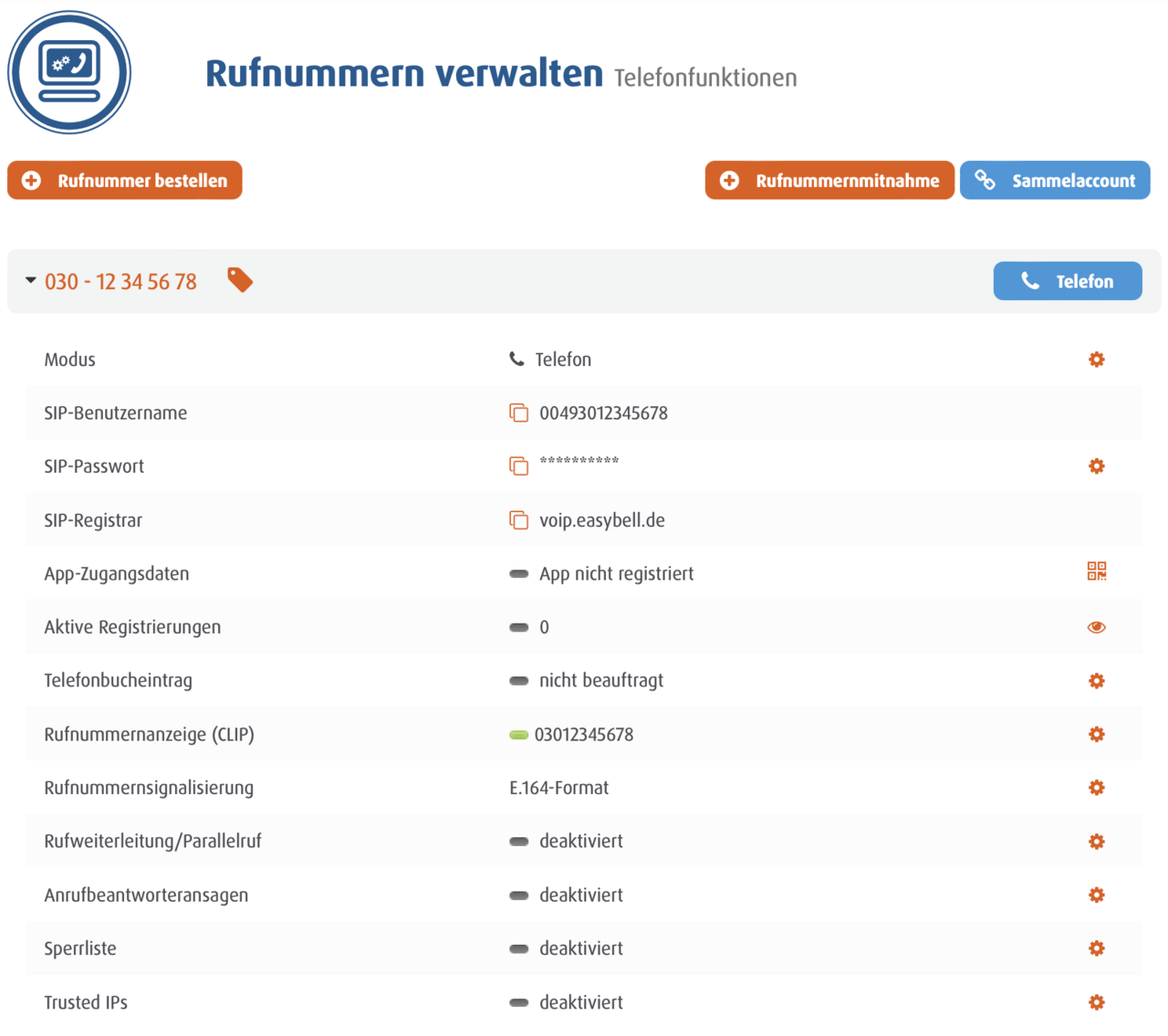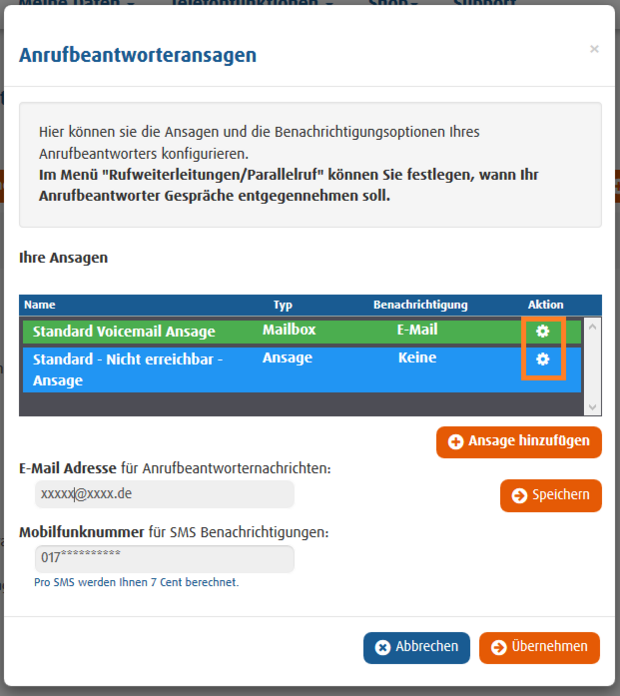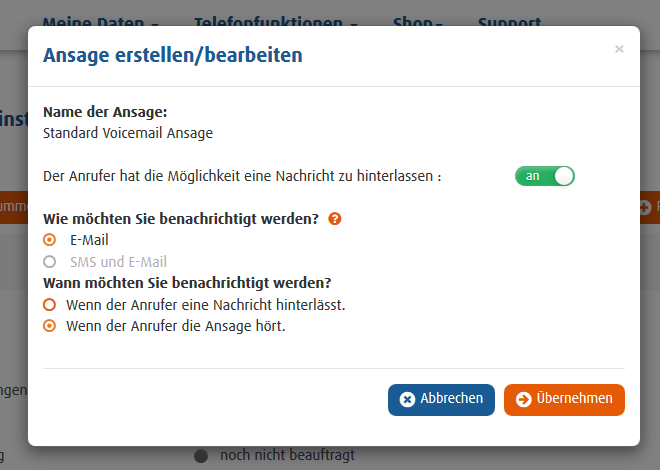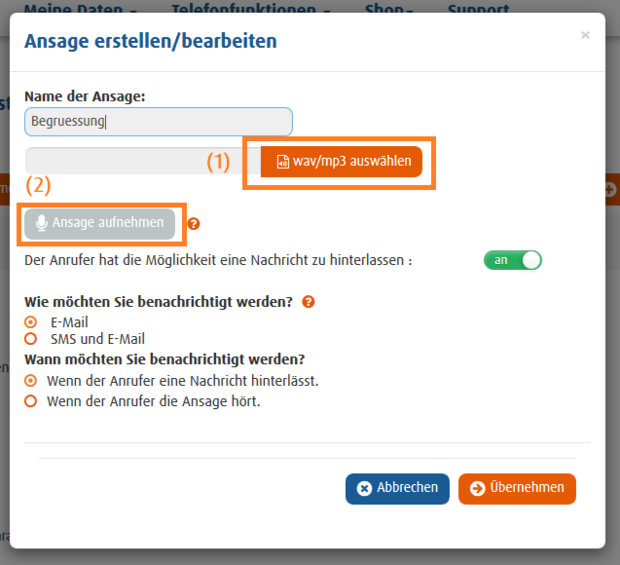Set up my mailbox greeting
However, if you would like to set up your answering machine step-by-step, please follow this link to our detailed instructions.
1. call up call number management
Please log in to the easybell customer portal first.
Please click on "Manage phone numbers" in the top menu bar under "Phone functions".
2. call up answering machine messages
Here you have the option of setting up your answering machine greetings by clicking on the cogwheel next to the "Answering machine greetings" option.
3. select answering machine greeting
In the "Answering machine greetings" overview that now opens, you can either select a standard greeting or add your own greeting.
You should also enter your contact details here to be informed of missed calls and to receive messages from callers.
3.1 Selecting standard announcements
In this overview, you have the choice between the "Standard voicemail greeting" and the "Standard unavailable greeting". Each phone number has these two standard greetings to choose from.
Standard voicemail greeting: Your phone number is announced and the caller can leave a message.
Standard - unavailable - greeting: Your phone number is also announced, but the caller cannot leave a message.
Click on the cogwheel next to the respective selection to set up how you want to be notified of missed calls.
Edit standard greeting
Our example: You have selected the "Standard voicemail greeting". Here you can now decide individually whether the caller has the option of leaving a message and when you would like to be informed via which communication channel.
Once you have made all the settings, click on Apply. You will be taken back to the previous settings. Click Apply here as well.
3.2 Use individual greetings
To use your own greeting, click on "Add greeting" instead of the standard greetings.
Add greeting
A new window opens. Here you can now give the announcement a name. Please note that the umlauts ä, ü and ö as well as the ß are not permitted.
You have two options for adding the individual greeting:
- Upload an audio file from your computer as a greeting
- Record a greeting directly from your telephone
Here you can also now individually select whether the caller has the option of leaving a message and, if so, how and when you would like to be notified.
If you are satisfied with the settings you have made, please click on "Apply". You will now be returned to the previous overview.
4. save and finalize settings
Please click Apply here to complete the entire process. Your new greeting is now saved.
Now you just need to configure an answering machine with your greeting.