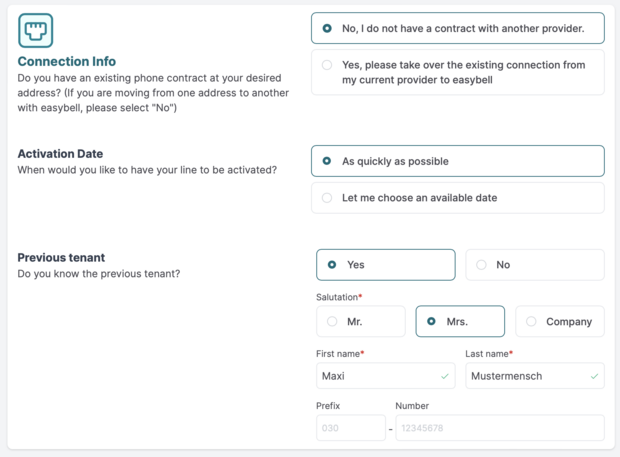How employees order Home Office Connect
To be able to order Home Office Connect, you need an invitation link. Employees receive this from their employer after they have configured and provided Home Office Connect.
If your employer has not yet joined Home Office Connect, please refer them to our general product information on Home Office Connect!
1. accept invitation
If you as an employee have received an invitation link for Home Office Connect from your employer, click on the link. This will take you to the availability check. Please enter your address to check the maximum bandwidth available to you.
Important: Your employer may provide a higher bandwidth in its Home Office Connect offer than is available at your connection address. In this case, you can use the highest available bandwidth.
2. order Home Office Connect connection
After checking availability, you will be guided step-by-step through the ordering process. The availability of the options and bandwidths depends on the connection address on the one hand and on the configuration by the employer on the other.
You can find a detailed description of the ordering process in our two guides on taking over Internet connections and ordering new Internet connections.
We would particularly like to emphasize the following points:
Connection information
If you would like to order a new Internet connection, please select the following in the connection information: "No, I would like to order a new connection".
Alternatively, you could also take over an existing Internet connection from another provider. In this case, please read our instructions for taking over an existing Internet connection.
In the case of a new connection, we can set this up as quickly as possible or you can give us a preferred date. If you have information about previous connection owners, this can further simplify and speed up your connection.
Circuit information
The more information you can provide us with in the switching information, the more likely it is that remote switching can take place without the need for a technician on site. If in doubt, please contact your landlord or property management company.
Please note that a functional house wiring up to the desired location of the router is required and cannot be installed by us.
Create customer account
To use and manage the connection, you need a customer account. Choose a secure password and please read the General Terms and Conditions, the Cancellation Policy and the Privacy Policy again.
Once you have entered all the information, you can complete the order.
3. the employer activates the order
After ordering, your employer will receive an email informing them of your order and asking them to confirm it. As soon as this has been done, the employer can see the Home Office Connect connection in their own account and track the status of the order.
Important: The employer has no access to personal data, data volume used, websites visited or similar. They can only see the name of the employee, the connection address and the status of the Home Office Connect connection in their account.
4. activation confirmation and activation
As soon as your employer has activated your order, you will receive an e-mail confirming the activation. This means that the DSL activation process has been started.
However, a few more days will pass before the connection is finally activated.
This is how it continues after the order:
We will inform you regularly by e-mail about the progress of your order. You can also log into your personal customer portal now to call up the latest information on your order.
We will inform you as soon as we receive confirmation of a switching date from our upstream service providers. We can also inform you at this time whether a so-called "remote connection" is possible for you or whether a Deutsche Telekom service technician will have to set up the connection on site. More on this topic: "Why is a Deutsche Telekom technician coming to me?".
If the specified date does not suit you, you can contact us in good time and reschedule the appointment. It is important to note that we need up to seven days' notice, depending on the type of connection.
Note: Making calls with Home Office Connect
If you want to use your old telephone number(s) in Home Office Connect, you must book a private Voice-over-IP tariff.
You can then port your phone number(s) to this tariff. In theory, you can choose any provider. However, if you book your VoIP tariff with Easybell, you can easily and quickly port the number(s) internally without having to coordinate porting with other providers.
Take a look at our VoIP tariffs for the home - you're sure to find what you're looking for!