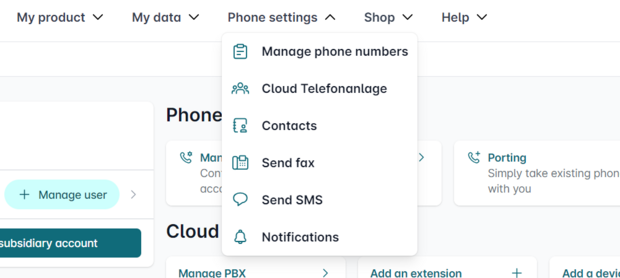Setting the call number display (CLIP) in the Cloud PBX
You can greatly improve communication processes with caller ID. For internal company calls, the name of the calling colleague can be transmitted immediately.
Controlling the external phone number display ensures that the correct phone number is always displayed to each caller. This speeds up clear communication processes and prevents frustration for customers and partners.
1. call up the Cloud PBX
Open the Easybell customer portal and log in with your personal access data.
Then select "Telephone functions" in the top menu and click on "Cloud telephone system" to access the overview of your system.
2. edit device
The external phone number display is set up in the end device accounts.
To do this, please search for the device you want to customize in the Cloud PBX overview and click on "Edit".
3. configure outgoing telephony
In the end device account settings, please scroll to the "Outgoing telephony" area.
There you can set both the phone number display for internal calls and the external phone number display.
3.1 Internal call number display
Internal calls are those that are made within the Cloud PBX.
- Internal name display: Assign a name that appears on the display of the remote station for internal calls
- Internal number display: Select an extension whose speed dial is displayed to the other party.
3.2 External call number display
External calls are all calls outside your instance of the Cloud PBX. This setting is therefore particularly important for customer contact:
Which extensions do you want to signal? And do you perhaps even have several phone numbers that you need to switch between quickly on a day-to-day basis?
There are three types to choose from in the dropdown for "External number display". You can
- ...select one of your extensions directly.
- ...suppress the phone number display → "Phone number suppressed"*.
- ...freely enter a signaled phone number → "User-defined phone number"*.
Optional in the Cloud PBX Pro: Switch external call number display (CLIP) via key code
If you have several phone numbers that you want to switch between flexibly for outgoing calls, we recommend using the "Switch phone number display (CLIP) by key code" function.
This function is available if you have selected "User-defined phone number".
Once activated, you can store up to three additional external phone numbers. Each of these numbers is assigned its own key code, which you use to select the desired number directly on the device. As soon as you dial the corresponding key code, this phone number is displayed for outgoing calls - until you activate another number.
The key codes can also be saved as speed dials or assigned to softkeys, making the change particularly quick and convenient.
*Legal information
With the "Phone number display" service feature, you can set which phone number is transmitted in addition to your Easybell phone number. This additional phone number is usually displayed to the other party.
You may only transmit phone numbers for which you have a right of use. Misuse of the service is punishable by law!
Your own Easybell phone number is displayed as additional information on higher-value devices. This means that you remain clearly identifiable for the police, call centers and emergency services, for example.