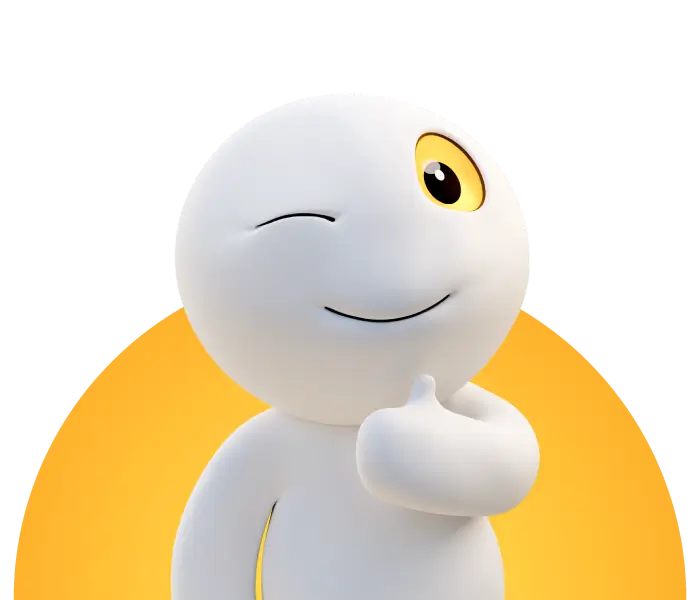How do I use a FRITZ!Box as a repeater?
1. Set up base station
In the factory settings, the FRITZ!Box is set up for operation as a base station. You do not have to change anything at the base station. Factory setting means that the wireless network is enabled, the name of the wireless network (SSID) is displayed and no MAC address filter is enabled.
2. Set up the repeater
Preparations
- Connect a computer via a network cable to the LAN1 port of the FRITZ! box that you want to set up as a repeater.
Note: The computer must not be connected to the base station at the same time.
- Then log in to the FRITZ!Box user interface by entering fritz.box
Adjusting wireless settings to the base station
To ensure that your WLAN devices can always automatically log on to the FRITZ!Box with the strongest reception, make the following settings in the repeater:
- Click “WLAN” in the user interface of the FRITZ!Box.
- In the menu of “WLAN” click “Funknetz“ (“radio network”).
- Enter the same name for the frequency band used in "Name des WLAN-Funknetzes (SSID)” (“Name of the WLAN radio network (SSID)") as in the FRITZ! box that you have configured as the base station.
- In the menu “WLAN” click “Sicherheit” (“Securtiy”)..
- Activate the option “WPA-Verschlüsselung” (“WPA encryption”).
- Choose in the drop down list “WPA-Modus” (WPA mode”) the option “WPA2 (CCMP)”.
Note: If you still use WLAN devices without WPA2 support, you can use the "WPA + WPA2" setting. With this setting, your wireless devices automatically use the most secure WPA mode for your wireless connections.
- In the "WLAN-Netzwerkschlüssel” (“WLAN network key") input field, enter the same WLAN network key as in the FRITZ!Box that you have configured as the base station.
- Click "Übernehmen” (“Apply") to save the settings.
Set up the operating mode
Attention: The settings described below are only displayed if Advanced View is activated in the user interface.
- Click “WLAN” in the user interface of the FRITZ!Box.
- Click in the menu “WLAN” on “Repeater”.
- Activate the option “Repeater”.
Under “ Base Station Selection" ("Basisstation-Auswahl”), select the base station using your radio network name (SSID).
Note: Regardless of the frequency band selected for the WLAN connection between both FRITZ!Box, WLAN devices can connect to both the base station and the repeater on any frequency band (provided that both frequency bands can be used in parallel on the FRITZ!Box used as a repeater).
- Enter the WLAN network key of the base station in the “WLAN-Netzwerkschlüssel” ("WLAN network key") input field.
- Click "Übernehmen” (“Apply") to save the settings.
Now the WLAN connection between the two FRITZ!Boxes is established.
3. Optimal positioning of repeaters
- Position the repeater at a location from which other WLAN devices (e.g. smartphone, tablet) can establish interference-free WLAN connections to the FRITZ! box set up as the base station.
- Position the repeater as free-standing as possible, i.e. not directly behind or under an obstacle (e.g. cabinet, heating) or in a corner of a room.
- Make sure that there are as few obstacles as possible between it and other WLAN devices.
- Avoid close proximity to metal objects, speakers and other 2.4 or 5 GHz radio transmitters (e.g. microwave, DECT telephone, baby monitor).
4. Call up the user interface of the FRITZ!Box
Call up the user interface of the base station
To access the user interface of the FRITZ!Box, which is configured as a base station, enter fritz.box in the address field of the Internet browser.
Call up user interface of the repeater
To access the user interface of the FRITZ!Box, which is configured as a repeater, enter the IP address (e.g. 192.168.178.25) assigned to the repeater by the DHCP server of the base station in the Internet browser.
Note: You can find the repeater’s IP address in the user interface of the base station via“Heimnetz > Netzwerk > Geräte und Benutzer” (“Home network > Network > Devices and user”).