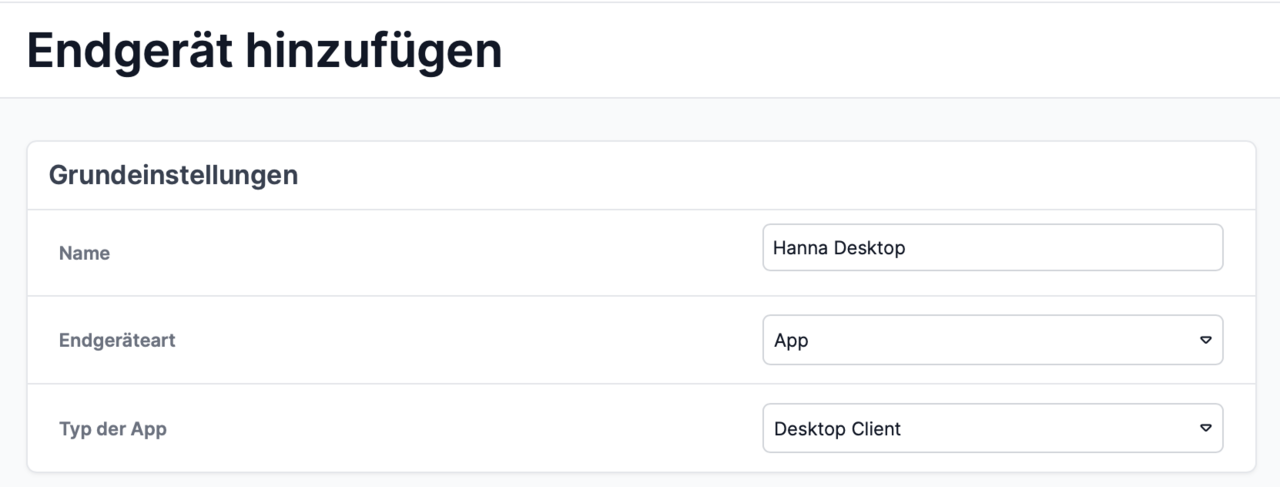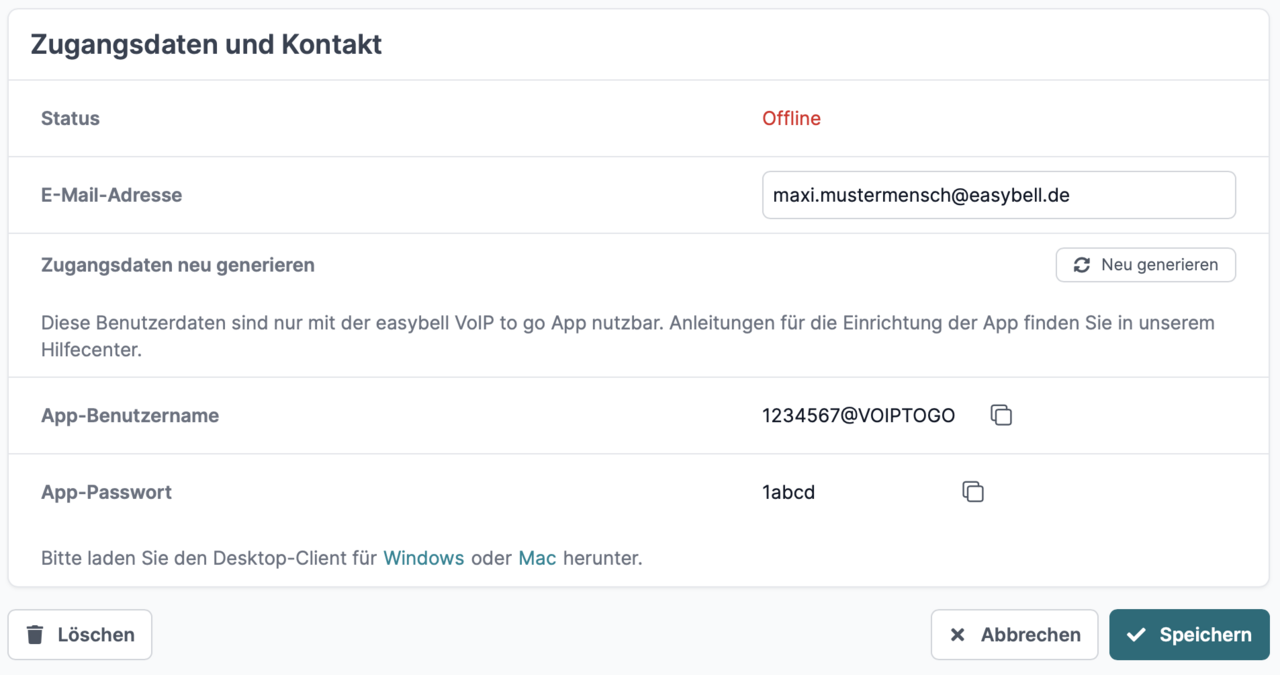Set up the desktop client of the Easybell app
A Cloud Telefonanlage Pro is required to use the Easybell app for desktops.
At least Windows 10 or macOS 13 Ventura must be installed on the computer.
The installation files are available for download in your Cloud Telephone System Pro (see step 4).
2. set up the device
Please make the following selection under Basic settings:
End device type: App Type of app: Desktop client
Then set up outgoing and incoming telephony for the device as usual. You can find more information on this process in "Setting up devices in the Cloud Telefonanlage".
4. install software
Download links for the desktop client for Microsoft Windows and Apple macOS appear next to the access data.
Please download the appropriate desktop client for your operating system and then continue with the appropriate step in the instructions.
4.1 Installation under Windows
Before you can start the installation, you must first unpack the file. As a rule, double-clicking on the ZIP file that you have downloaded is sufficient for this. Another click on the contained EXE file starts the installation.
If your operating system does not yet have an archiving program on board, please install one first (e.g. WinRAR or similar).
4.2 Installation under macOS
When you run the downloaded file, it is automatically set up and opened as a temporary drive. Please move the desktop client from there to your programs folder.
To start the app, use Spotlight (CMD space bar) and type in "Easybell". Alternatively, open the Applications folder in the Finder (CMD-SHIFT-A) and start the Easybell app there.
5. set up desktop client
When you start the desktop client for the first time, you will be asked for your access data. You can find these in the Cloud Telefonanlage under "Access data and contact" for the respective device (see step 3). You can also access the web interface of the office desk of your device in the app. For this reason, you will be asked for your cookie preferences at the beginning.